Microsoft releases major update twice in a year for Windows 10, which includes many major improvements, fixes, and new features. But some users are complaining about Windows 10 update getting stalled, showing Error code- 0x8e5e0147 on their Windows 10 device. If you are facing a similar kind of problem on your device, then don’t worry. There are fixes available to solve your problem. This error usually happens due to Software distribution folder corruption, but sometime it might be triggered by some missing DLL files also. Go through these easy fixes to solve your problem. But before going ahead for the fixes, attempt these initial workarounds on your computer.
Initial Workarounds-
1. Restart your device. Sometimes a restart is needed for the installation process to be completed.
2. Disable the antivirus and the firewall temporarily on your device, and then try updating your device.
If any of this fix didn’t work out for you, go for these fixes-
Fix-1 Rename the Software Distribution Folder-
Renaming the Software Distribution folder on your computer can solve your problem you are facing with Windows Update. Follow these steps to rename the Software Distribution folder.
1. Search cmd in windows 10 taskbar search and then right-click on the cmd icon and choose run as administrator.
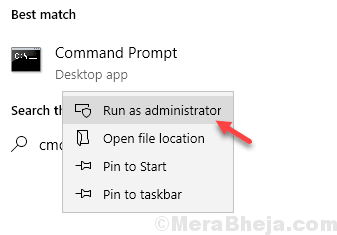
2. Simply, copy-paste these commands in the Command Prompt window and hit Enter after pasting each of these commands.
net stop wuauserv net stop cryptSvc net stop bits net stop msiserver
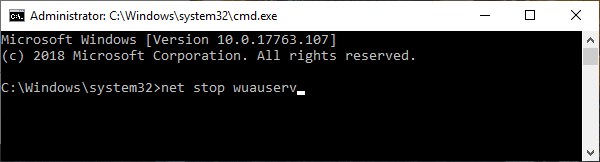
3. To rename the existing folders what you need to do is to copy-paste these two commands and execute them by pressing ‘Enter‘.
ren C:\Windows\SoftwareDistribution SoftwareDistribution.old ren C:\Windows\System32\catroot2 catroot2.old

4. At the last step, you have to resume the processes you have stopped in the first step.
net start wuauserv net start cryptSvc net start bits net start msiserver

Close Command Prompt window. Reboot your computer. After rebooting, try updating your computer. You should be able to update your computer without any further error.
If you are still facing the same problem, then you can manually download Windows 10 update packages and install them.
Fix-2 Try Windows 10 Update troubleshooter-
If you are facing trouble with Windows Update, you should try running Windows Update troubleshooter on your computer. The troubleshooter will analyze the Windows Update for any problem and will attempt to fix it.
1. Click on the Search box beside the Windows Icon, type “Troubleshoot settings” and click on the “Troubleshoot settings“.

2. Now, on the right side of your Settings window, scroll down to find Get up and running. Click on “Windows Update” and then click on “Run the troubleshooter“.

3. Follow the on-screen instructions and let the Windows Update Troubleshooter complete the process.
4. Reboot your computer.
After rebooting your computer, try to update your Windows Update. If you still face the error message go for this next fix.
Fix 3 – Download and run Reset Windows Update Agent
1. Just go this link and download Reset Windows Update Agent
2. Now, extract the zip file and right click on setupdiag and run as admin.

Fix-4 Run a batch file to modify the DLL files-
Running a batch file on your computer with Administration rights can fix the Update problem you are facing. Follow these steps to execute the batch file.
1. Click on the Search box beside the Windows Icon, type “Notepad” and click on “Notepad“.

2. Copy these commands and paste them on the blank Notepad page.
net stop cryptsvc net stop wuauserv ren %windir%\system32\catroot2 catroot2.old ren %windir%\SoftwareDistribution SoftwareDistribution.old regsvr32 comcat.dll /s Regsvr32 Msxml.dll /s Regsvr32 Msxml2.dll /s proxycfg -u Regsvr32 Msxml3.dll /s regsvr32 shdoc401.dll /s regsvr32 cdm.dll /s regsvr32 softpub.dll /s regsvr32 wintrust.dll /s regsvr32 initpki.dll /s regsvr32 dssenh.dll /s regsvr32 rsaenh.dll /s regsvr32 gpkcsp.dll /s regsvr32 sccbase.dll /s regsvr32 slbcsp.dll /s regsvr32 mssip32.dll /s regsvr32 cryptdlg.dll /s regsvr32 wucltui.dll /s regsvr32 shdoc401.dll /i /s regsvr32 dssenh.dll /s regsvr32 rsaenh.dll /s regsvr32 gpkcsp.dll /s regsvr32 sccbase.dll /s regsvr32 slbcsp.dll /s regsvr32 asctrls.ocx /s regsvr32 wintrust.dll /s regsvr32 initpki.dll /s regsvr32 softpub.dll /s regsvr32 oleaut32.dll /s regsvr32 shdocvw.dll /I /s regsvr32 shdocvw.dll /s regsvr32 browseui.dll /s regsvr32 browseui.dll /I /s regsvr32 msrating.dll /s regsvr32 mlang.dll /s regsvr32 hlink.dll /s regsvr32 mshtmled.dll /s regsvr32 urlmon.dll /s regsvr32 plugin.ocx /s regsvr32 sendmail.dll /s regsvr32 scrobj.dll /s regsvr32 mmefxe.ocx /s regsvr32 corpol.dll /s regsvr32 jscript.dll /s regsvr32 msxml.dll /s regsvr32 imgutil.dll /s regsvr32 thumbvw.dll /s regsvr32 cryptext.dll /s regsvr32 rsabase.dll /s regsvr32 inseng.dll /s regsvr32 iesetup.dll /i /s regsvr32 cryptdlg.dll /s regsvr32 actxprxy.dll /s regsvr32 dispex.dll /s regsvr32 occache.dll /s regsvr32 occache.dll /i /s regsvr32 iepeers.dll /s regsvr32 urlmon.dll /i /s regsvr32 cdfview.dll /s regsvr32 webcheck.dll /s regsvr32 mobsync.dll /s regsvr32 pngfilt.dll /s regsvr32 licmgr10.dll /s regsvr32 icmfilter.dll /s regsvr32 hhctrl.ocx /s regsvr32 inetcfg.dll /s regsvr32 tdc.ocx /s regsvr32 MSR2C.DLL /s regsvr32 msident.dll /s regsvr32 msieftp.dll /s regsvr32 xmsconf.ocx /s regsvr32 ils.dll /s regsvr32 msoeacct.dll /s regsvr32 inetcomm.dll /s regsvr32 msdxm.ocx /s regsvr32 dxmasf.dll /s regsvr32 l3codecx.ax /s regsvr32 acelpdec.ax /s regsvr32 mpg4ds32.ax /s regsvr32 voxmsdec.ax /s regsvr32 danim.dll /s regsvr32 Daxctle.ocx /s regsvr32 lmrt.dll /s regsvr32 datime.dll /s regsvr32 dxtrans.dll /s regsvr32 dxtmsft.dll /s regsvr32 WEBPOST.DLL /s regsvr32 WPWIZDLL.DLL /s regsvr32 POSTWPP.DLL /s regsvr32 CRSWPP.DLL /s regsvr32 FTPWPP.DLL /s regsvr32 FPWPP.DLL /s regsvr32 WUAPI.DLL /s regsvr32 wups2.dll /S regsvr32 WUAUENG.DLL /s regsvr32 ATL.DLL /s regsvr32 WUCLTUI.DLL /s regsvr32 WUPS.DLL /s regsvr32 WUWEB.DLL /s regsvr32 wshom.ocx /s regsvr32 wshext.dll /s regsvr32 vbscript.dll /s regsvr32 scrrun.dll mstinit.exe /setup /s regsvr32 msnsspc.dll /SspcCreateSspiReg /s regsvr32 msapsspc.dll /SspcCreateSspiReg /s proxycfg –d sc sdset wuauserv D:(A;;CCLCSWRPWPDTLOCRRC;;;SY)(A;;CCDCLCSWRPWPDTLOCRSDRCWDWO;;;BA)(A;;CCLCSWLOCRRC;; ;AU)(A;;CCLCSWRPWPDTLOCRRC;;;PU) regsvr32 mshtml.dll /s net start cryptsvc net start wuauserv
3. Now, press Ctrl+S to save the file. Now, choose a saving location of your choice.
4. Now, change the “File name:” as “fix_update.bat” and click on “Save as type:” and set it as “All files“.
5. Then, click on “Save” to save the batch file.

Now, close the Notepad window.
6. Go to the location where you just saved the batch file.
7. Now, right-click on “fix_update.bat“, and click on “Run as administrator“.

Wait till the process is complete. Then reboot your computer.
After rebooting your computer, try updating your computer again. You should be able to complete the process without any further problems.
Fix-5 Windows 10 Update from Microsoft website directly-
You can update your Windows 10 directly from the Microsoft website.
[NOTE– This fix will require an active internet connection to your Windows 10 device]
1. Click on the link to Download Windows10Update.exe.
2. Then, you have to click on “Update Now“.

Close the browser window.
2. Then, you need to double click on “Windows10Upgrade9252” to start the Windows Update Assistant.
3. It will download the latest update and will request a restart.

As soon as you restart your system, the update process will be complete.