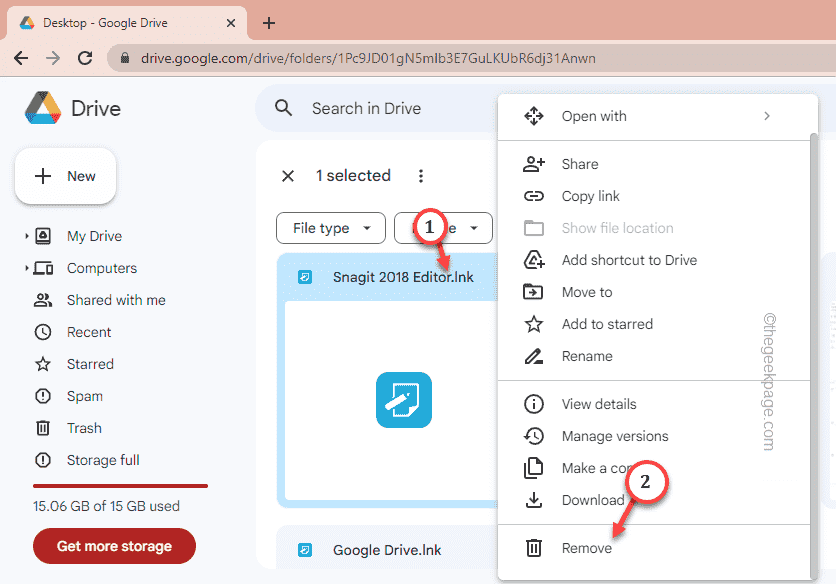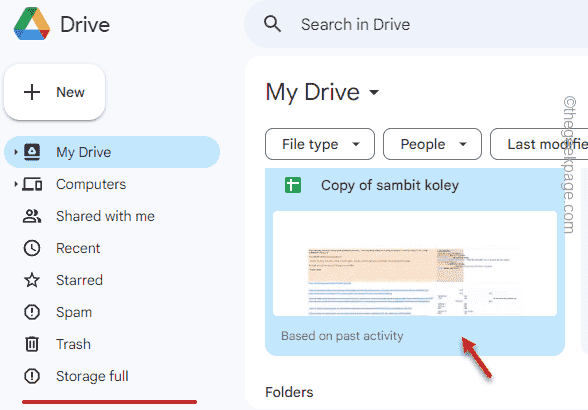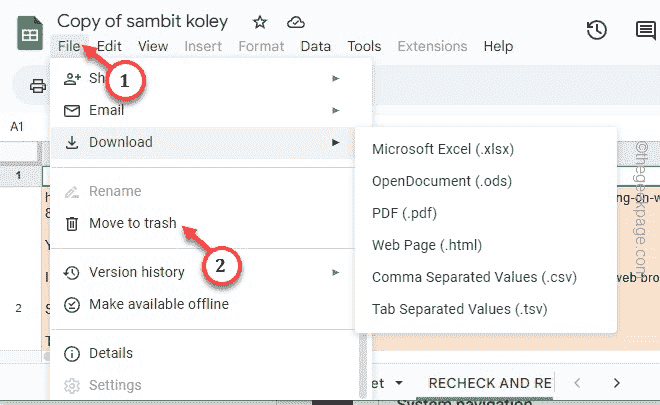When it comes to backup your photos, videos, or files, Google Drive stands tall at the top. But, while deleting some items from Google Drive, some users have faced a peculiar issue. The item or items they are trying to remove from the Drive, isn’t going anywhere, despite trying multiple times. A variety of odd reasons can be behind this issue. So, you should follow these very easy fixes to send the file straight to the bin.
Fix 1 – Directly delete the file
You can directly delete the file from Google Drive.
Step 1 – Open Google Drive and sign in using your account credentials.
Step 2 – Now, navigate to the location of the file on your Drive.
Step 3 – Then, click the ⋮ and click “Remove” to remove the file from your Drive.
Usually, when you remove something from your Google Drive, it goes straight into the Recycle Bin.
Fix 2 – Delete from the inside
If deleting the file normally doesn’t work, you have to delete it after you have opened it. This solution will work only for the images, documents, etc. that are supported by G-suite apps.
Step 1 – Open Google Drive on your browser.
Step 2 – Then, open the file that want to delete in the drive.
Step 3 – Once the file opens up, tap the “File” on the menu bar and scroll down to click “Move to trash” to remove the file to the trash box.
This way, you can easily send the file to the bin box. Clearing the bin box should help get rid of those files once and for all.
Fix 3 – Drag the files directly to Bin
Drag the files on your computer to the Bin folder. This is a neat trick where you can easily get rid of the files.
Step 1 – Open the Google Drive.
Step 2 – Navigate to the files on your Drive folder.
Step 3 – If you want to remove multiple files at once, select all of them while pressing the Ctrl key.
Step 4 – After selecting those files, drag all of them to the “Trash” box to get rid of them at once.
This way, you can remove the files from your Drive.
Fix 4 – Deleting shared items on Google Drive
All the items that are shared with you, can be removed from the particular folder easily.
Step 1 – Open the Google Drive.
Step 2 – Next, go straight to the “Shared with me” portal. Here you can find all the items that are shared with you.
Step 3 – Just, click the “⋮” and click “Remove” to remove the file.
This way, you can get rid of the shared items on your Google Drive.
Fix 5 – Clean the Recycle Bin
Wondering why the deleted items are showing up on your Drive search box even when you have deleted those? The reason is those files are still there in the Recycle Bin.
Step 1 – After opening Google Drive, go straight to the “Trash” box.
Step 2 – Now, there are two options to do this.
Step 3 – Just tap “Empty trash” to delete all the files from the Trash box.
Step 4 – If you want to remove some specific item, tap the vertical dot and click “Delete forever” to delete that item only.
This way, you can remove the files permanently from the Drive.
Fix 6 – Use another browser
If you are still unable to delete stuff in the browser window, you have to use another browser to do the same thing. Sometimes, if you have used the browser for too long and haven’t cleared out the browser cache, you can face this problem. Try using Microsoft Edge to delete the problematic items in the browser window.
Fix 7 – Try deleting from other devices
If you are having trouble deleting some specific items from your computer browser, you can directly delete those from other devices as well. Like if you are facing this issue on your laptop, try it on your phone.
Step 1 – Open the Drive app on your phone.
Step 2 – Just like before, go to the location of the file that you want to remove.
Step 3 – Hold the file you want to remove to select that. You can select multiple files as well. Then, tap the “🗑️” to remove the file from the Drive.
Deleting the files from the Drive should help you fix the problem.