Is your micro SD card throwing up a corrupted message? If you can’t read/ write any data in your micro SD card then there is a problem. Simply, follow these easy steps to format the drive with a new label to solve the issue.
Fix-1 Use chkdsk command-
Chkdsk is a command which can analyze any drive for any kind of faults and try to fix it.
1. You can easily access the File Explorer by pressing Windows key+E.
2. Now, you have to click on “This PC“.
3. Note the drive letter of the problematic drive (Example– For us, the drive letter of the SD card is “F:” ).
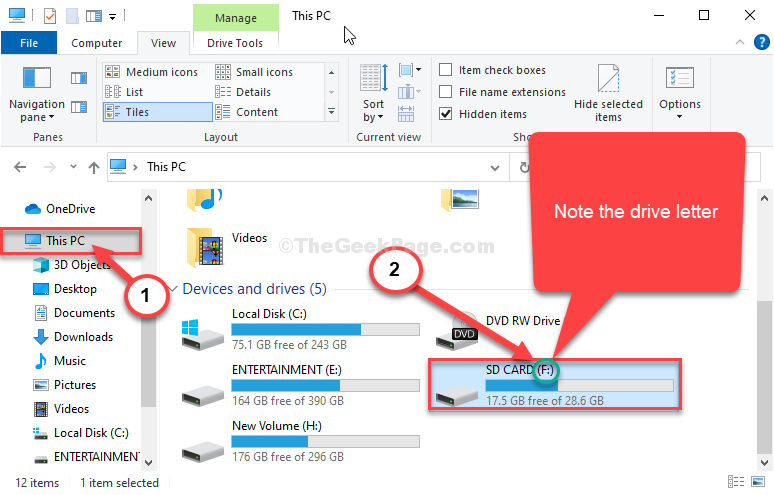
Close File Explorer window.
4. Type “cmd” in the search box.
5. Then, right-click on “Command Prompt” and choose “Run as administrator“.

Command Prompt with administrative rights will be opened.
6. In Command Prompt window, copy-paste and modify the command and then hit Enter after to execute it.
chkdsk /f <drive letter>
[Replace the <drive letter> with the drive letter you have noted in File Explorer.
Example– For us, the command will look like this-
chkdsk /f F:
]
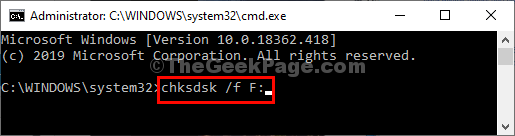
This process may take a while to be complete.
Close Command Prompt window.
Fix-2 Format and create a new partition-
Formatting and creating a new partition may solve this problem.
1. At first, you need to press Windows key+S and type “cmd“.
2. Then, right-click on “Command Prompt” and choose “Run as administrator“.

3. To know the partition of the hard drive, execute these codes in the terminal.
diskpart list disk

4. Again copy-paste and modify these commands one-by-one and hit Enter after each of them.
select disk <your disk no.>
clean
[NOTE– Replace the “<your disk no.>” with the number beside the drive which is an SD card (notice the size to understand the actual disk)
For this computer, it is “Disk 2“. So the command should be-
select disk 2]

5. To create a new partition, copy-paste this command, and then hit Enter to execute it.
create partition primary

6. To format the new partition in FAT32 format, copy-paste this command and then hit Enter.
format fs=fat32 label=New

The formatting process will take a while.
Close Command Prompt window.
Now, try to access the SD card. It will be working.