The iPhone is among the most popular devices which are greatly in demand. If you are an iPhone user chances are that you have used Bluetooth to listen to music on your Airpods or any other Bluetooth device. The Bluetooth settings on your iPhone do not work well at times and we all know that we can’t live without our daily music or the shows that we binge-watch on our daily commute. This could be due to various reasons which will be discussed in this article. However one must always ensure the basic stuff that the device you want to connect to the iPhone is turned on always.
Ensuring the Bluetooth is switched on
Step 1: Go to Settings on your iPhone.
Step 2: In Settings go to Bluetooth.

Step 3: Toggle the on/off button to ensure Bluetooth is switched on.
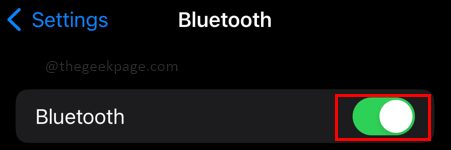
Note: Alternatively you can open the control center by scrolling down the top right corner of the screen. Ensure that the Bluetooth icon is highlighted in Blue i.e. switched on.
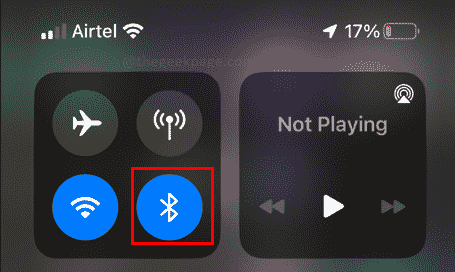
Restart the Phone
Step 1: Press and hold the side power button and the volume up button for a few seconds.
Step 2:Slide to the right on the icon that says Slide to power off.

Step 3: After about 15 to 20 seconds press the power button to switch on the iPhone again.
Note: Restarting the phone can sometimes ensure that the phone will start picking the Bluetooth signal of the device that you want to connect to.
Forget Connected Devices from Bluetooth Settings
Step 1: Go to Settings.
Step 2: Select the Bluetooth option from Settings.

Step 3: Select a device that was previously connected to the iPhone through Bluetooth. Press the ‘i’ button against that device name.

Step 4: Select Forget This Device.

Step 5: Select Forget Device in the confirmation.

Update iPhone to the latest version
Step 1: Go to Settings on your iPhone.
Step 2: Go to General.

Step 3: Select Software Update.

Note: In this section, you will get information about the latest software updates. You can also choose to have the automatic updates on to ensure the latest software version is automatically installed on your iPhone. Ensure that the phone is connected to Wi-fi. In case there is a download readily available, you can select Download and Install.

Doing a Forced Restart of the iPhone
Step 1: Press the volume up button and the volume down button and then press and hold the power button for a few seconds.
Step 2: Keep pressing the Power button even when the screen changes and the slide to power off icon appears.

Note: The Phone should be able to do a forced restart with this if you keep holding the power button for a few more seconds. This should take care of your Bluetooth issues as well as other issues on the Phone as this really powers down everything and starts over. You need to keep holding until the phone goes black and the Apple logo reappears.
Backup and Restore of iPhone
Step 1: Go to Settings.
Step 2:Go to General under Settings.

Step 3: Scroll down to select Transfer or Reset iPhone.

Note: In Some phones or some iOS versions it may be shown as Reset.
Step 4: Select Erase all content and settings.

Step 5: Select Continue in the next section.

Note: This will take your phone to factory settings so please ensure all your data is backed up on the iCloud or iTunes. Once the rest is done you can restore all your data back to the phone. Please use this method as the last resort when other methods are not helping your Bluetooth connectivity.
All the above methods are proven to help users connect their Bluetooth to their preferred devices. However if for some reason the connection still does not happen we would advise you to visit an Apple Authorised service center to check if there is any underlying hardware issue. The service center can run thorough diagnostics on the phone and let you know what exactly is the issue. Tell us in the comments sections which method helped you to connect to a Bluetooth device on your iPhone.