Have you ever noticed new apps appearing on your iPhone without you manually downloading them? It can be confusing and frustrating to find apps on your device that you don’t remember installing. One of the common reasons is that there could be multiple Apple devices being used by the same ID. If someone downloads an application in one of the devices by using your Apple ID, then it will also be downloaded on other devices as well where you have used the same Apple ID. The automatic download feature for apps on other devices will only occur when you install new apps for the first time. If you re-install previous apps, this feature will not be triggered. This feature from Apple is not restricted to only iPhone but could also apply to iPad.
Checking the Automatic App Downloads
Step 1: Open Settings on your iPhone.
Step 2: Scroll down to go to App Store in Settings.
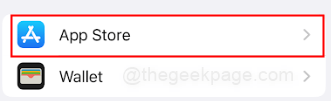
Step 3: There will be a section for Automatic Downloads. Under that, there will be an option for Apps, ensure that it is disabled. Next under Cellular Data, disable the Automatic Downloads.
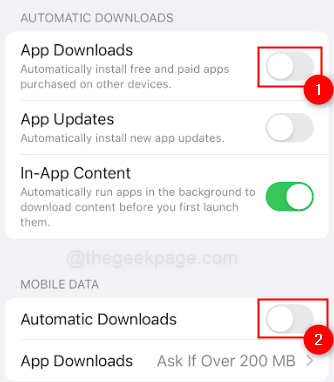
Note: This will ensure that even with multiple Apple devices having the same login ID, the apps will not get automatically downloaded. A security feature to note is that if you are not using your Apple ID on any other Apple device then you should check to see whether your Apple ID has been compromised.
Checking if Apple ID is compromised
Step 1: Open Settings on your iPhone.
Step 2: Tap on your Profile name on the Settings page.
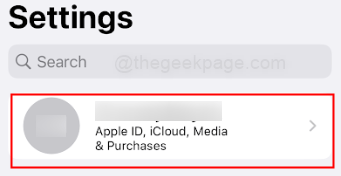
Step 3: Scroll down to the bottom of the page to see which Apple devices are logged through your Apple ID.

Note: If you find any other Apple devices which you might have logged in but not currently using it would be advisable to delete those devices from your Profile.
Automatic app downloads on iPhone can be a convenient feature for keeping your devices in sync and ensuring that you have the latest versions of your favorite apps. However, it’s important to be aware of how this feature works and to manage it effectively to avoid cluttering your device with unwanted apps. It’s always a good idea to regularly review the apps on your device and delete any that you no longer need to keep your iPhone running smoothly and efficiently That’s it, folks! Hope the article was informative. Comment and let us know if you were able to resolve your issue.