Hey!! Are you finding it hard to convert Numbers into Fractions? Seems you have also tried entering a fraction number in excel and then hitting the enter button results in the conversion of fraction into some other value. Do not worry here are the simplest methods through which you can display Numbers as Fractions in Excel.
Method 1: Select and Right-click to Format cells
Step 1: Select the cell you want to format from Number to Fraction. Right-click and select the Format Cells option.
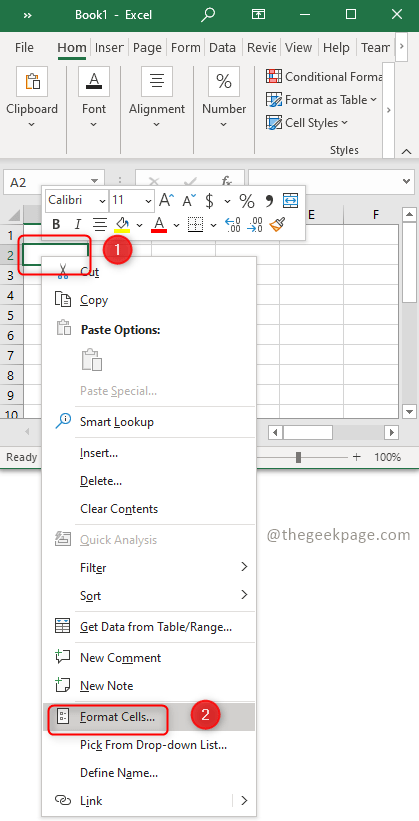
Step 2: A Format Cells dialog box will be opened. In the dialog box select the category called Fraction. On the right side, there appears a Type list, click on the Fraction Format type as per your needs and click OK.

Step 3: That’s it now you can enter the Fraction in the selected cell and it works!
Method 2: Format using Format Cells Dialog Box
Step 1: Select the cell you want to format from number to fraction.
Ex: Suppose you want to format 0.5 to 1/2, select the cell in which 0.5 is entered.
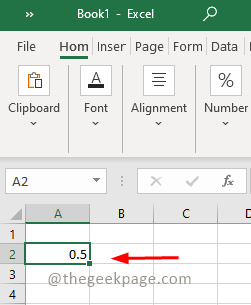
Step 2: Click on the Dialog box launcher present in the right corner of the Number tab under the Home menu.

Step 3: A Format cells dialogue box will be opened. In the dialogue box select a category called Fraction. On the right side, there appears a Type list, click on the fraction format type as per your needs and click OK.

Step 4: Now you can see the value in Excel has been converted from 0.5 to 1/2.

Isn’t it simple? Hope this article was informative and helpful. Do comment your thoughts below. Thank you!!!