Some users are reporting that when they are trying to turn on the settings Show most used apps in their settings panel, the option is greyed out and they can not do so. Do not worry as there is an easy solution for this.

Fix 1 – Using Settings
1. Press Windows key and I together to Open Settings.
2. Now, Go to Privacy.
3. Now,Turn on “Let Windows Track app Launches to Improve start and Search Results”
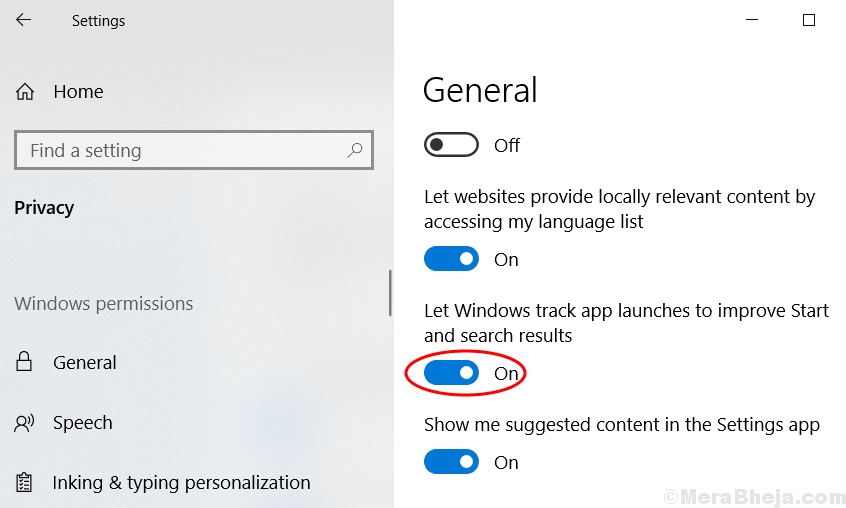
Fix 2 – Using Registry
1. Seacrh REGEDIT in windows 10 taskbar search.
2. Now, Right click on the registry editor icon and Run as Administrator.
3. Now, Browse to the following location in the Registry.
- Computer
- HKEY_CURRENT_USER
- Software
- Microsoft
- Windows
- CurrentVersion
- Explorer
- Advanced
4. Now, Locate Start_TrackProgs in the right side.
5. Double click on it to modify the value data.
6. Set the Value data to 1.
Note: – If the key does not exists, just right click on empty space on the right side and Create New > Dword (32-bit) Value
Name this key Start_TrackProgs and Set the value to 1.