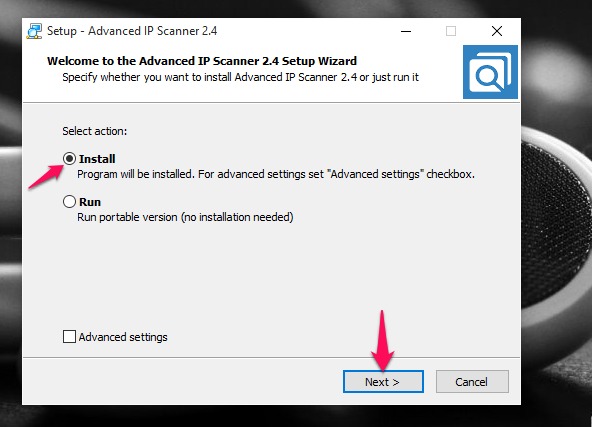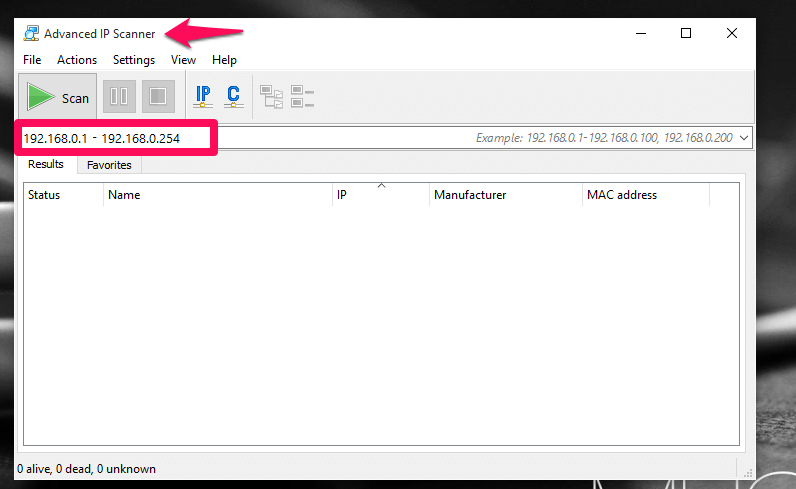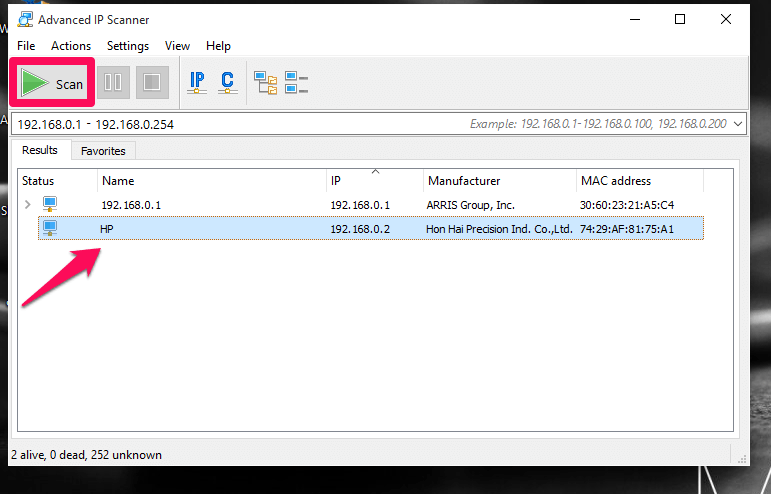A local area network(LAN) consists of numerous computers which are served by a single Internet Service Provider(ISP) in small geographical areas like schools, college or offices. Once your computer is connected to such a network, you will be provided with all services to transfer and receive data, into and from the network. The current generation might call such a LAN by the name of Ethernet. Now suppose that, you need to know which all computers are connected to your network. This article guides you perfectly in doing so.Well, before that, you should know how your computer is addressed in the network.
Whenever you obtain a connection from your ISP, you will be provided with an IP address with which others can uniquely identify you.
An IP address is a 32 bit quantity that is assigned uniquely to each and every device, be it computer or peripherals, connected to the network, to locate them easily among a pool of systems.
Such IP addresses will make others aware of you, and once you provide other computers in your network, the permission to share your files, the network becomes shareable. By default, to maintain the stability of your system and secure your data from the attacker’s eye, the network is not made shareable. Now, let us move on to see the list of computers attached to your network.
Also Read: – How to know who logged into your PC and when
STEPS TO FIND OUT WHO ALL ARE CONNECTED TO YOUR PC
Here, we are going to make use of a third party software known as Advanced IP Scanner. You can download it directly by clicking on the link provided here – Advanced IP Scanner. This is an easy to use, user friendly software that scans all the computers connected to either a wired or a wireless connection. Basically, it does a scan on their ports through which data can be transferred.
As shown above, either you can install it or just run it without installation, in case you are going to use it only once. I have proceeded with the former case.
Now that you have downloaded and installed it, let us see how it works.
- Now hit on the Scan button available on top. That’s it. You will see the entire series of computers connected to your network.
Try it on now itself and explore more. Hope you found this article useful!.