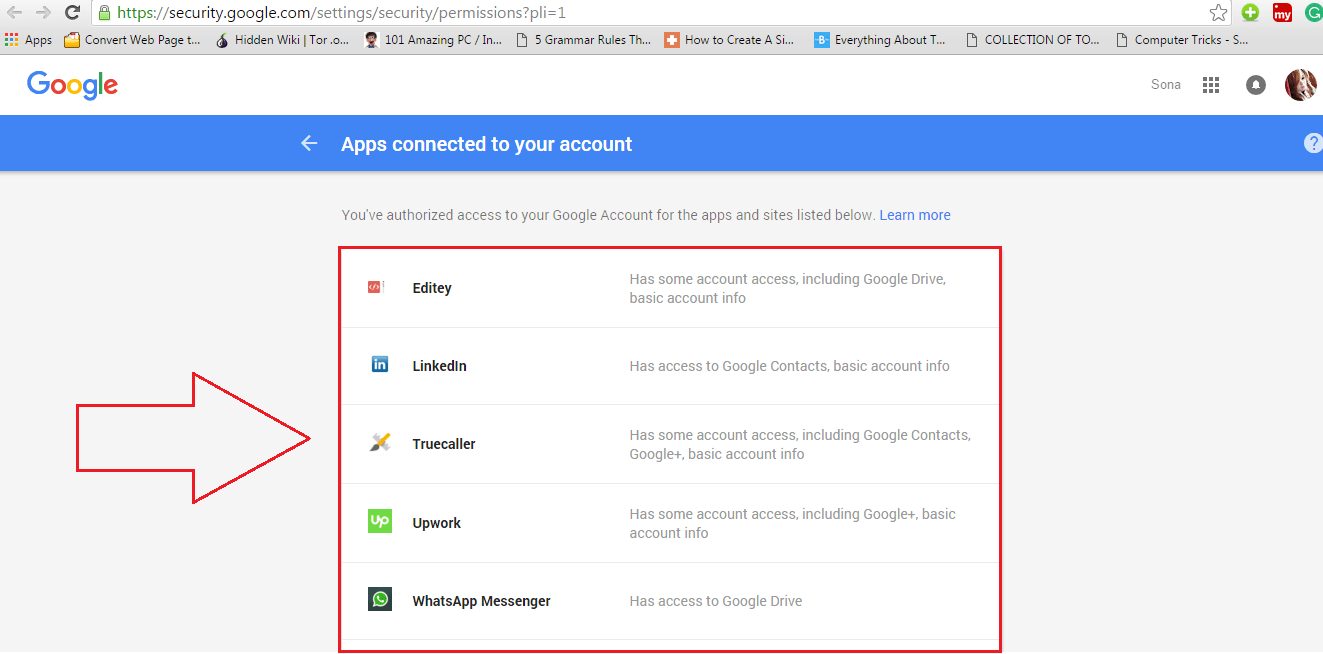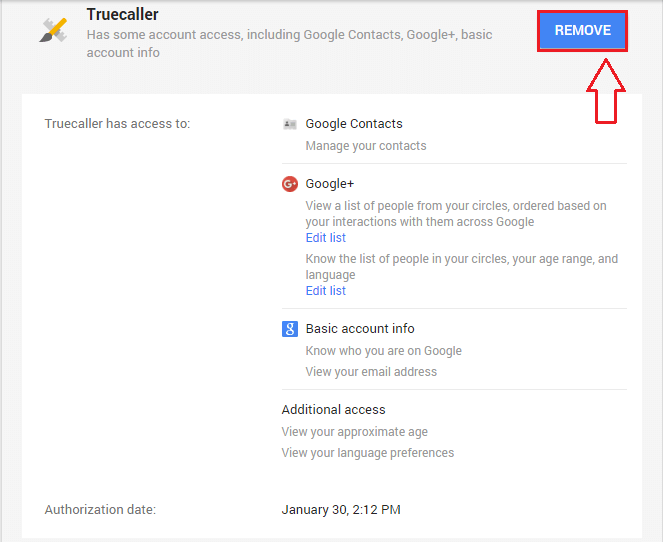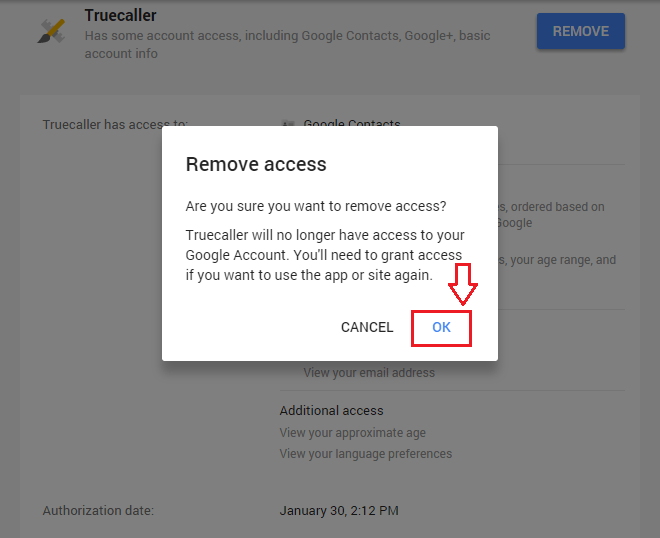How To Delete Apps Having Access To Your Google Account: – Sometimes, when you try to create an account with a new website or a new application, you are given the option to complete the login procedure with your Google account. If you decide to go on with this option provided to you, you will not be required to enter your personal information again as those details will be collected by the new app or site from your Google account. This is because Google can act as an intermediary between you and the new site or app. This can come in handy quite a number of times as filling personal details over and over is not an exciting timepass anyone would want to be looking forward to. But this can cause trouble as those apps that you have given access to your Google account continue to access data as long as you don’t revoke the access permissions. Read on, to learn how to find the apps that you have given permissions to acces your Google account and to take back this permission with a very few number of steps.
STEP 1
- To see all the apps which currently have access to your Google account, you need to navigate to the security settings and permissions page of your Google account. For that, you can simply click here. Once you click on the given link, you will be asked to enter your Google account login credentials. Login with the Google account that you want to run the check on.
STEP 2
- Once you login into your Google account, you will be redirected to the webpage which is entitled Apps connected to your account. Here you will be able to see all the apps or websites that can directly access the information you have provided to your Google account.
STEP 3
- If you click on a particular entry, you will be given a button named REMOVE to revoke any access this site or app has over your Google account. So select the app or the site that you want to remove and click on REMOVE button. In the screenshot given below, I have selected Truecaller as an example.
STEP 4
- Now a pop up alert named Remove access opens up. This is just for confirmation. Click on OK button to proceed with the removal.
That’s it. Now you can easily control the permission given to apps or sites to access your Google account. Hope you found the article useful.