Web Open Font Format or simply WOFF is a web font that acts as a wrapper for a TTF (True Type) or OTF(Open Type) Font format. WOFF is a compressed version that is supported by many browsers. Instead of using conventional web fonts, web developers can use custom fonts. Nowadays, all the browsers are accepting the WOFF Format with the recent versions. This format also supports font licencing information.
Many users wish to use the custom WOFF Fonts downloaded from the internet in their works with Microsoft Word or other programs. But, We need to convert the WOFF Format into either a TFF or OTF Format for using it in the Windows system. This article takes you through the different techniques with which you can easily convert the WOFF Format into TTF/OTF Format.
Ways to Convert WOFF to TTF/OTF
Online Converters
1. Convertio Website
Step 1: Open the web browser.
Step 2: Navigate to the Convertio official website using Convertio-login.
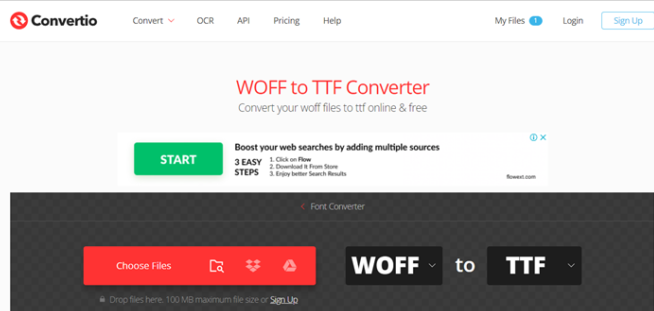
Step 3: Next, click on Choose Files and browse the WOFF file you wish to convert.
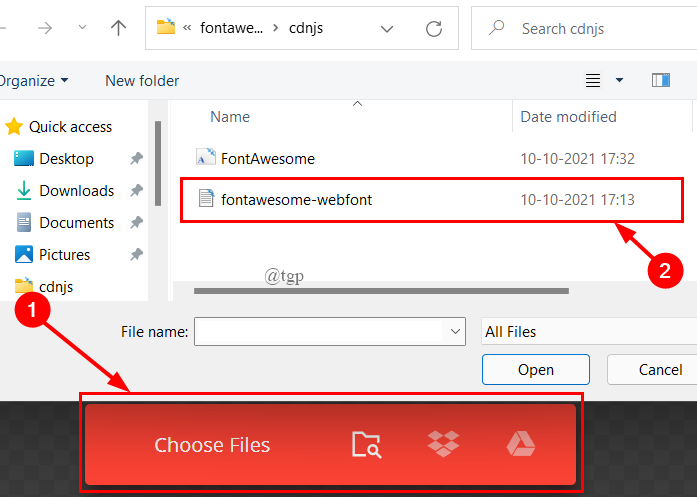
Step 4: Once the file is selected, click on Open.
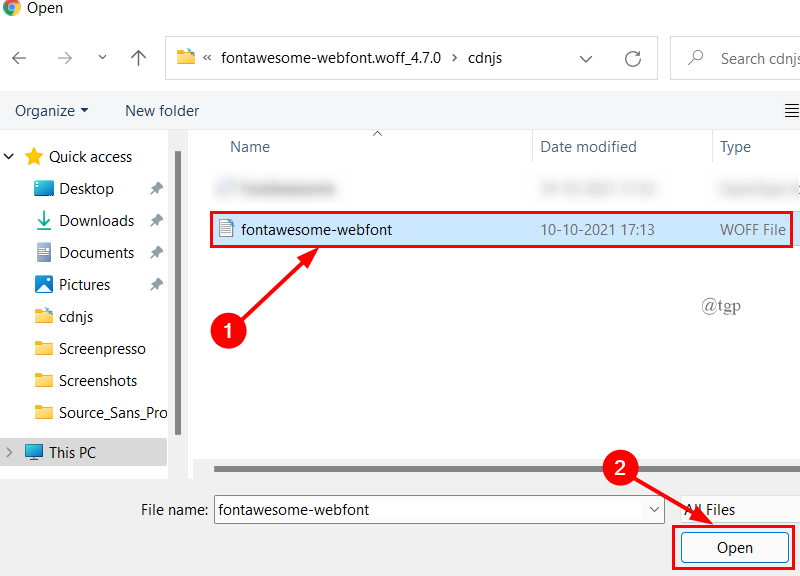
Step 5: Make sure that to select the” to” option as TTF. now click on Convert.

Step 6: The Converted TTF file is now available. You can download and save it to your system.

2. Aspose website
Step 1: Open the browser and go to the website using Aspose.

Step 2: Choose the font file, Select Save As to TTF and click Convert.

There are many more websites where you can convert the WOFF to TFF/OTF format. Everythingfonts is one of them, you can visit the site by clicking Everythingfonts.
Font Forge











Python Script
If the above methods do not work for you, whether it is the online conversion or using the FontForge Software, you use the Python Script for the conversion of WOFF to TTF/OTF Formats. The Python Script is taken from GitHub. Follow the below steps to use this script for converting WOFF to TTF/OTF files.
NOTE: Make sure you have Pyhton installed on your system.
Step 1: Open the browser and go to the GitHub site here GitHub




woff2otf.py appuals.woff appuals.ttf
Step 6: Once you hit Enter , the code will run and convert your WOFF file to TTf/OTF file. The converted file is seen in the same folder.
In this way you can use the Python Script to convert the WOFF format to TTF/ OTF Format. This is the offline method that can be used if are a regular user of Python.
That’s all.
Hope this article is informative and useful.
Let us know how this article helped you in the conversion of WOFF file to OTF/TTF file.
Thank You.