Your computer’s hard drive is where all the system data processed by the CPU is stored. While the hard drive is an important component of any computer, it is usually slow. The slower ones are the older and cheaper version of hard drives, called the HDD (Hard Disk Drive).
Although the hard drives can be faster based on which type you are using, many users prefer to use the latest hard drives or the SSD (Solid State Drive) for a faster performance. So, if your PC performance is slow and you want to know which type of hard drive your computer has, there’s an easy method to find out. This will help you to decide if you should upgrade it to a faster drive. Let’s see how to find out.
How To Check Your PC Has Hard Drive or SSD
Step 1: Click on the Start button on your desktop, type defragment in the search box, and click on the result.
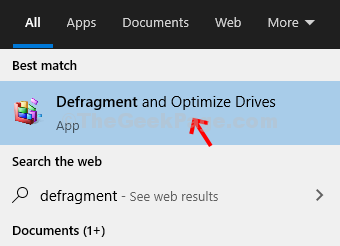
Step 2: In the Optimize Drives window, check the hard drive type under the Media type column. If your OS has hard drive, it will be mentioned Hard Disk Drive, and if it’s running on SSD it will mentioned Solid State Drive.
Here, in our case, it shows Hard Disk Drive.
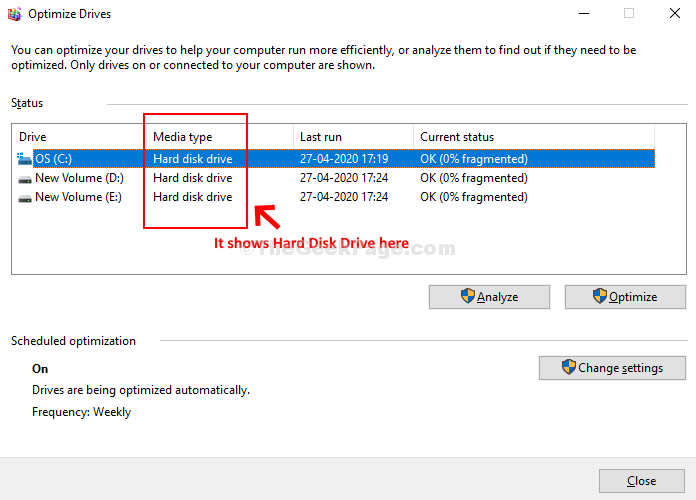
Once completed checking, close the window, and that’s it. That is how you check if your Windows 10 PC has Hard Drive or SSD.