Windows Operating system sometimes do not allow to edit every system files and have protected certain files. But, sometimes, it becomes necessary to edit those files and take full ownership of certain files and folders. Here in this tutorial, i will tell you how to take full ownership of certain files and folders in Windows 10 or Windows 11.
1 – Search cmd in Winodws 10 taskbar search and run as administrator.
2 – Once command prompt window opens up, run the following command given below.
takeown /f full_folder_path /r /d y
Please change full_folder_path with path of the folder you want to take ownership control.
3- After that run the command given below.
icacls full_folder_path /grant %username%:F /t /q
Note: -If you want to give full permission to Administrator on system then run the command given below.
ICACLS full_folder_path /grant administrators:F
For example if you want to take ownership of Users/Public folder located inside C drive for username alex.
You will have to Run these two commands.
takeown /f C:\Users\Public /r /d y
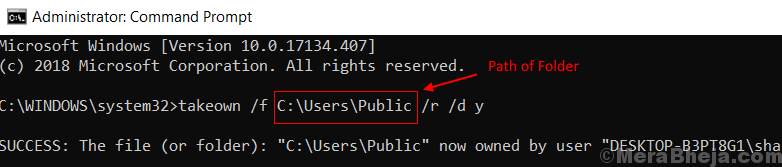
icacls C:\Users\Public /grant alex:F /t /q