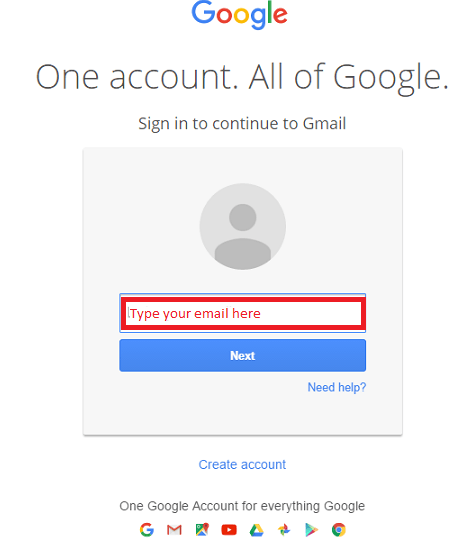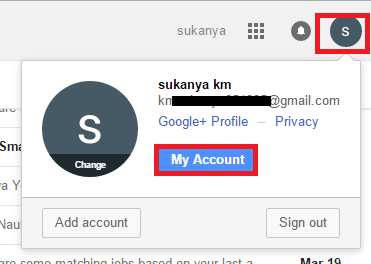Almost everyone of us will have a personal e-mail account associated with a particular username. Of all the mail service providers, one of the most popularly used is the Gmail service. As Google has added newer features like those of Google Photos, Google plus and Google Drive which is the cloud service for Gmail, more and more people get attracted and eventually,start their accounts with Gmail. But then, in some cases, a need arises to delete our Gmail accounts. It might be because you don’t trust your account much as it gets hacked frequently . Also, there can be chances that you had created an account long back and don’t use it anymore. There are ways to delete your accounts permanently.
Also read:- 4 Better Gmail alternatives available on web
Before moving on to the method of deleting your account, let me tell you what happens on doing so.
- You lose all the data like emails, attached files,labels and all other products like Google Drives and Google Plus.
- You lose all the credentials like username and password, and the complete access to the account as a whole.
- You might never be able to obtain the same username anymore in the future.
- But then, if you have subscribed to any websites or channels in Youtube, it remains active.
- If you have saved or downloaded files from Gmail on to your PC, it remains there.
The data once deleted on permanently disabling a Gmail account cannot be recovered. Let us now navigate on to the steps to be followed to accomplish our need.
STEPS TO DELETE GMAIL ACCOUNT PERMANENTLY
STEP 1
- From any of the web browsers,open up the Gmail log in page that appears as shown below. Enter your corresponding username and password, and sign in to your Gmail account.
STEP 2
- Once the Inbox page gets opened, you will find a circle towards the top right that denotes your account. A photo appears there if you have uploaded it.Click upon it to find your email id and a box named My Accounts below it. Choose that option.
STEP 3
- A new window opens up where you can control, protect and secure your account. You will find three tabs below it, namely, Sign in and Security, Personal info and Privacy as well as Account Preferences. Choose the third tab named Account Preferences where you find options to manage your account.
STEP 4
- On the window that emerges out, you will find two options – Delete Products and Delete Google Account and data. You will have to choose the second option Delete Google Account and Data that clears off the entire data and account associated with you.
STEP 5
- In the next window that opens up, you will be provided with an option to download a copy of data like emails, files and media before deleting your account. To do so, click on the link download your data. Now click on the text box before Yes, I want to permanently delete Google Account and Data and other options to be agreed upon before the deletion process.
- Now, click on the button Delete provided just below that.
That’s it. Your account will now be permanently deleted. Hope you found this article useful!.