Are you seeing the “NET CERT SYMANTEC LEGACY” error code in the Google Chrome window? This error is an SSL certificate error and happens when you try to browse some specific websites. Don’t worry. This problem usually occurs due to two reasons- either for the wrong date and time in your system or corrupted DNS configuration of your network profile.
Fix-1 Adjust Date and Time settings-
Adjusting Date and Time settings may solve this issue.
1. Click on the Windows icon and type “Change date & time“.
2. Then, click on the “Change date & time” in the search result.
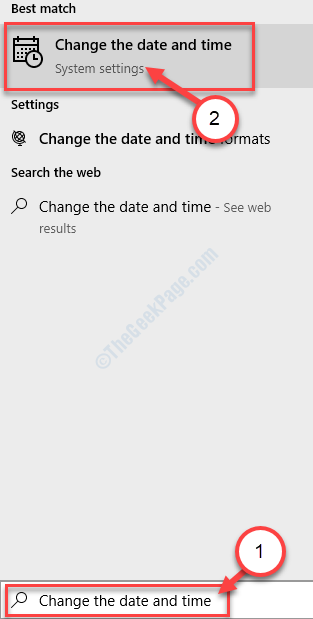
3. Simply, toggle “Set time automatically” to “Off” which should be at under Current date and time settings.
4. To set the timezone manually set the “Set time zone automatically” to “Off“.
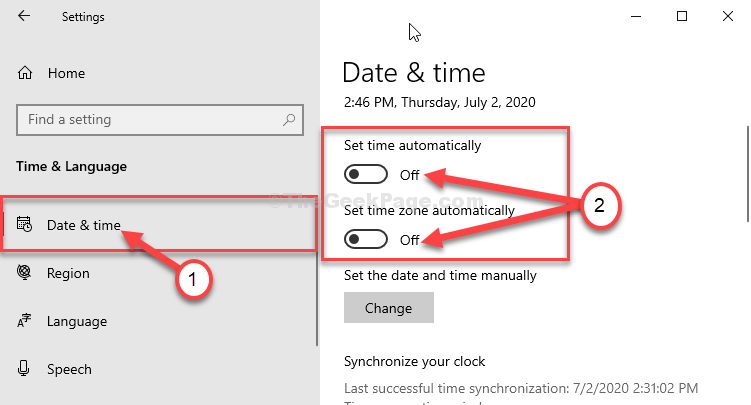
4. After that, click on “Change” under ‘Set the date and time manually‘,
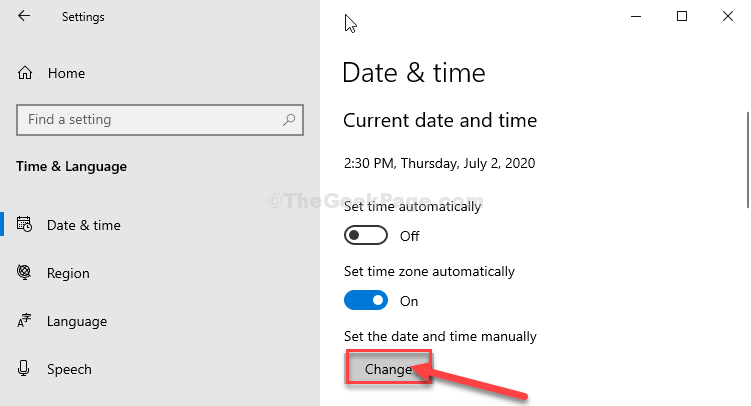
5. Set the correct date in the “Date” setting.
6. Similarly, set the correct “Time“.
7. Then a simple click on “Change” and the settings will be saved.

8. Now, in the Settings window, scroll down and find ‘Time Zone‘.
9. Click on the drop-down and select your timezone.

Close Settings window.
Now, restart your system.
Fix-2 Flush the DNS configuration-
1. Press Windows key+S to access the Search box. Type “cmd“.
2. A simple press of the ‘Enter‘ key and Command Prompt will appear on your screen within a few seconds.
2. To flush the DNS config of the network connections on your computer, execute this simple code. To do so, type or copy-paste this one in the terminal and press Enter.
ipconfig /flushdns

Close Command Prompt window.
Reboot your computer.
After rebooting your computer check if this works.
Fix-3 Reset Google Chrome-
If nothing is working out, resetting Google Chrome will surely fix this issue.
1. You have to open Google Chrome on your computer.
2. Simply copy-paste this line in that Chrome window and press ‘Enter’.
chrome://settings/resetProfileSettings
3. Then, click on “Reset settings” to reset the browser.

Wait for a moment.
Restart your browser and try to visit any website.
Your problem is solved.