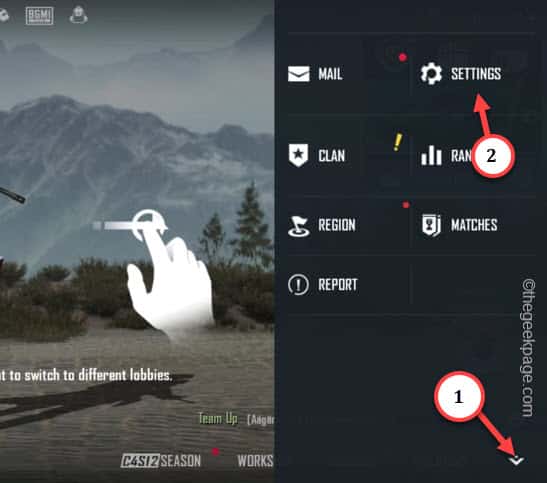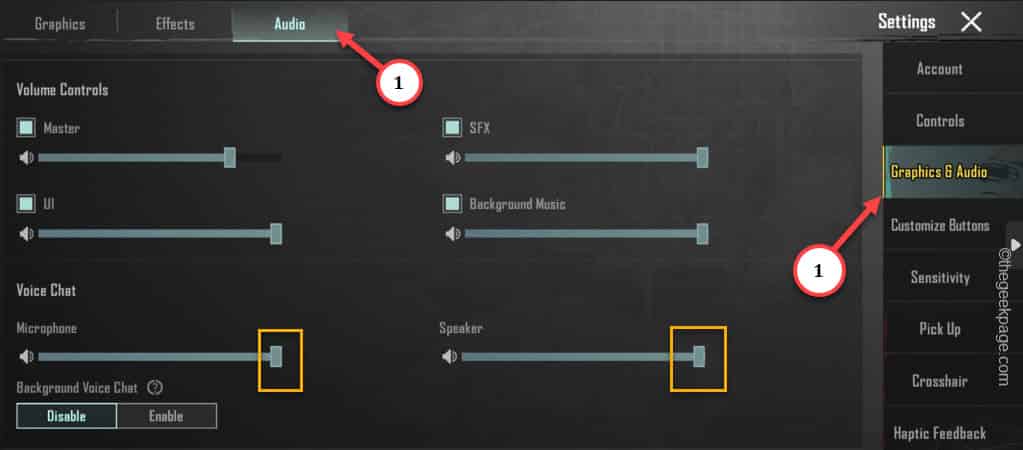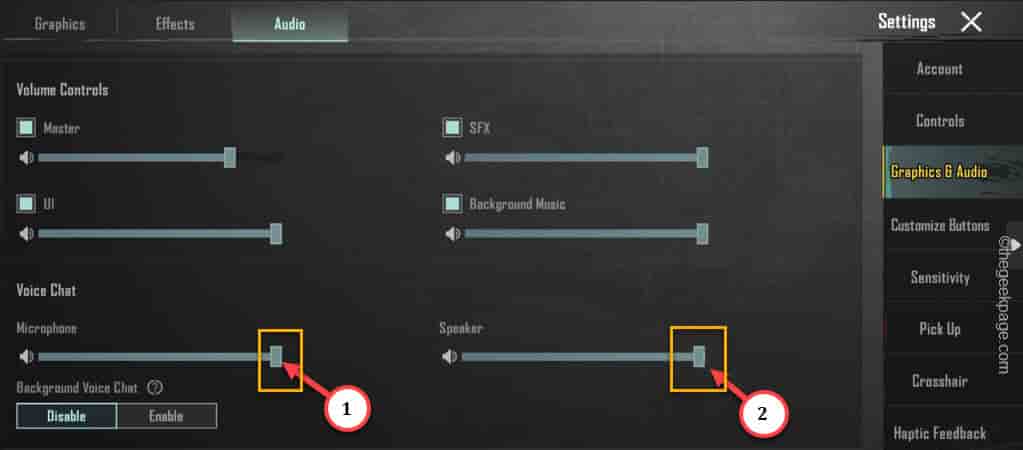Does your friends keeps on complaining about not hearing proper sound from your mic? Mic and speaker glitch is nothing new for BGMI or PUBG users. This glitch can happen due to absence of sufficient permissions or some errors in the mic and speaker settings in PUBG or Battlegrounds Mobile settings. We have listed these easy solutions so that you can get back into giving calls to your friends in Erangel!
Fix 1 – Turn up the speaker and mic settings
Make sure the mic and speaker settings is tweaked correctly in the PUBG or BGMI game.
Step 1 – Launch the BGMI app on your phone, if you haven’t done that already.
Step 2 – Wait for the game to fully load up. Then, tap the arrow icon to elevate the panel and open the “Settings” there.
Step 3 – After opening the PUBG Mobile settings, go to the “Graphics & Audio” tab.
Step 4 – Then, choose the “Audio” section.
Step 5 – After this, slowly slide down to find the Voice Chat function.
Step 6 – There, toggle the “Microphone” and “Speaker” settings to the highest possible setting.
Step 7 – There is one more thing. It is called the Background Voice Chat. Using this feature you can continue to talk with your friends even when the app is running in the background.
You can test this by enabling this feature as well.
Now, launch a quick game and test whether the mic and speakers are working as well.
Fix 2 – Allow all the audio-related settings in PUBG
Permit all the audio-related settings in the PUBG. It won’t work if the game doesn’t have sufficient permissions.
Step 1 – Just open the app drawer and locate the “BGMI Mobile” or “PUBG Mobile” app.
Step 2 – Then, tap the “i” icon in the corner of the context menu to open the information.
Step 3 – Going into the app settings, open the “Permissions” to access that.
Step 4 – Check which settings are allowed and which are not allowed yet. See whether the “Microphone” is allowed or not. If it isn’t tap that.
Step 5 – Tap the “Allow only while using the app” option.
This way, make sure you have allowed all the permissions for the app.
Now, relaunch BGMI or PUBG app. Test out the mic and speaker functions both.
Fix 3 – Connect bluetooth headphones
If the mic or speaker are not working despite allowing all the necessary permissions, may be because your phone is connected to a bluetooth headset.
Step 1 – Just swipe down once or twice to see the complete list of items in the Quick Panel.
Step 2 – Now, tap and hold the Bluetooth icon.
Step 3 – This will open the list of Bluetooth devices you are paired with. Check whether you are connected to any of these devices.
If you aren’t connected to any of these, close the Bluetooth settings.
Fix 4 – Remove Battery restrictions of the PUBG app
Certain battery restrictions on the PUBG can prohibit the app from performing correctly.
Step 1 – Find the BGMI app or PUBG app icon on your screen.
Step 2 – Then, hold that one more time and use the “ⓘ” option.
This should send you directly to the BGMI settings page on your phone.
Step 3 – Open the “Battery” settings.
Step 4 – Choose the “Unrestricted” option.
This way, BGMI app won’t be restricted due to battery usage anymore. So, the mic or speaker usage won’t be restricted in PUBG irrespective of the battery level of the device.
Fix 5 – Clear the PUBG cache
Corrupted PUBG cache can really cause this problem. So, we recommend clearing the stored up cache.
Step 1 – Launch the Settings app on your phone.
Step 2 – You can see the “Apps” settings if you scroll down a little. Open that up.
Step 3 – After opening the list of apps, search for the “PUBG” or “BGMI” using the search box or manually scroll down to it.
Step 4 – Open the “BGMI” app.
Step 5 – Open the “Storage” settings in the BGMI app.
Now, you will see the amount of data PUBG or BGMI Mobile has accumulated as cache.
Step 6 – Tap the “Clear cache” option to clear the cache from your phone.
You can also use the “Clear data” function. But, that way, all the additional resources like maps, packs, itineraries will be removed.
After clearing the cache from the game, close the settings.
Launch the BGMI Mobile or PUBG Mobile on your phone and start a random match.
Fix 5 – Update the game
Krafton releases patches and bug fixes for the game. So, check whether there is an update is pending.
Step 1 – Open the Play Store and search for “pubg“.
Step 2 – Check whether an update is pending or not. Tap “Update” if an update is pending.
Usually, these updates are greater than 200 MB. So, allow a little while.
When the game is updated, launch it. Check whether the mic and speakers are working or not.
Fix 6 – Uninstall and reinstall the game
If everything so far haven’t improved your situation, there is nothing left to do except uninstall and reinstall the game. This means, you have to re-download all the maps and other stuffs as well.
Step 1 – Hold the game icon for a few seconds.
Step 2 – Then, tap the “Uninstall” option to uninstall the game from your phone.
Step 3 – Install the game from Play Store after this.
This way, you can fix the microphone or speaker issues in BGMI or PUBG. Hope this helps!