It is really frustrating when you have something to text your friend or search online and the keyboard layout does not show up quickly and it takes some time to appear for typing. Several iPhone users have encountered a problem with their iPhones where they said the keyboard lags a lot on the iPhone and does not appear soon which causes them delay in sending any message or typing anything.
Due to the internal software bugs that exist in the iPhone, disabling the predictive text feature, not updating the iPhone software, large apps might be running simultaneously in the background and so on can be one of the possible reasons for this problem.
This article describes all the fixes that can effectively troubleshoot the problem and fix them accurately. Let’s find out below.
Fix 1 – Disable the Predictive text feature on your iPhone
Step 1: You should first launch the Settings page by clicking on the settings icon.
Step 2: Then once it appears, go to the General option by clicking on it as shown in the below image.
Step 3: Now click on the Keyboard option from the General page list.

Step 4: Here you will see all the settings related to the Keyboard on your iPhone.
Step 5: You have to disable the Predictive option by tapping on the toggle button to turn it off as shown below.
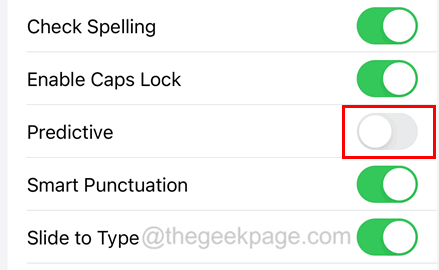
Fix 2 – Reset the Keyboard Dictionary on iPhone
Step 1: First of all, to start with, you need to go to the settings page on your iPhone.
Step 2: Then move to the General option from the settings list.
Step 3: Scroll down to the bottom and tap on the Transfer or Reset iPhone option.
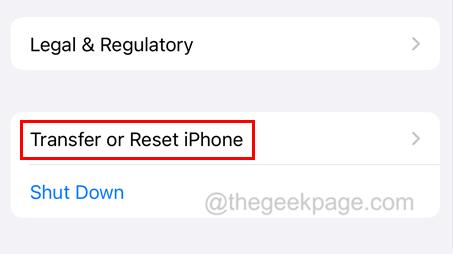
Step 4: Select the Reset option from the pop-up window.

Step 5: You then should tap on the Reset Keyboard Dictionary option from the list as shown below.

Step 6: To proceed, you should provide the iPhone passcode.
Step 7: Once it is successfully verified, click on Reset Dictionary as shown.

When the reset keyboard dictionary is done successfully, check if you still face this problem.
Fix 3 – Restart the conflicting App
NOTE – This fix works only if this issue occurs only on certain apps.
Step 1: Open the App Switcher on your iPhone by swiping upward from the bottom left corner.
Step 2: After you get the App Switcher on the iPhone, search for the application where you are facing the keyboard lag issue.
Step 3: Swipe this app upward to force close the app.

Step 4: Once it is closed, you can reopen the app by going to the home screen and clicking on its icon.
Also, if this does not work, you can try closing all the background apps running on your iPhone.
Fix 4 – Change/Toggle the Reduce Motion option
Step 1: Go to the Settings app first on your iPhone.
Step 2: Click on the Accessibility option from the settings menu as shown below.

Step 3: Now select the Motion option.

Step 4: At the top, there is an option called Reduce Motion.
Step 5: If the Reduce Motion option is enabled, please change it by disabling it by toggling its switch.

Step 6: You need to enable it if the Reduce Motion option is already turned off on your iPhone.

Fix 5 – Turn Off All the Keyboard Settings
Step 1: You should first open the settings page and go to General.
Step 2: Select the Keyboard option.

Step 3: Now turn off all the keyboard options by clicking on the toggle buttons as shown in the below image.

Additional Tips to Try
- Try Force Restarting your iPhone – If this issue is caused because some minor technical errors on the iPhone, you can certainly fix this by force restarting your iPhone device.
- Make sure your iPhone software is updated – Issues like this usually occur when the software iOS is not up to the latest version released by Apple. Therefore, the simple solution to try is nothing but to update the iPhone software.
- Use some third-party apps for the keyboard – If you are having problems accessing/using the default keyboard on your iPhone, there are several best secured and reliable third-party apps from the App Store like Gboard, etc. Try them and see if they can help you in some way.
- Cool down your iPhone device – When your iPhone device is heated to a high temperature by either placing it under bright sunlight or heat exposed place like a kitchen, etc. it causes issues like the one discussed above. So try cool down the iPhone device.