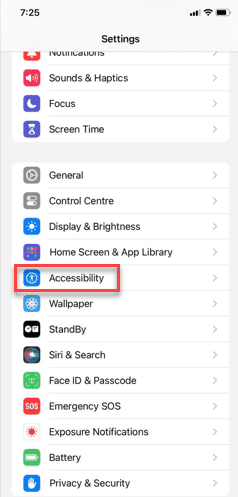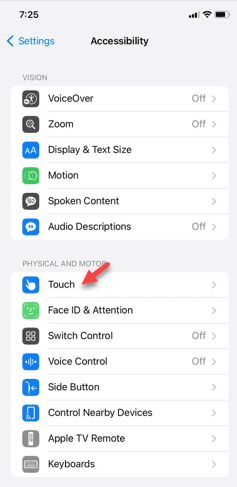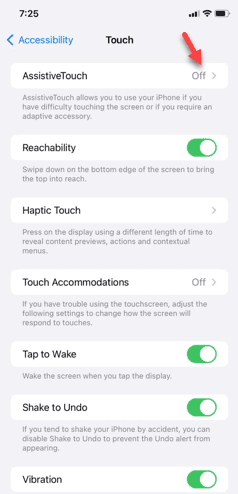With the regular and prolonged usage of the side button on the iPhone, it may stop working properly. This is nothing unusual and can happen to almost any iPhone user. But, if the side button stops working, several functionalities will be limited. This includes the basic features like restart, lock-unlock or switching off the device. We have mentioned a very simple workaround that you can replace the physical side button with a virtual, Assistive Touch button.
Fix – Start using the Assistive Touch button
The Assistive Touch lets you use a separate virtual button that you can use to run the operations that you usually by pressing/long-pressing the Power button.
Step 1 – You have to go to the “Settings” page to try this.
Step 2 – After this, open the “Accessibility” feature.
Step 3 – Among all the accessibilty features, find and open the “Touch” option.
Step 4 – In the Touch page, open the “Assistive Touch” option.
Step 5 – On the following page, turn the “AssistiveTouch” option to “On” mode.
As soon as you turn this feature On, you will see the circular Assistive Touch button on your iPhone’s display.
Step 6 – Next, tap the “Customize Top Level Menu” to edit that.
Step 7 – Inside you will see the current configuration of the Assistive Touch buttons.
Step 8 – Tap to change the individual icons in there.
Step 9 – You can configure the Assistive Touch buttons as you wish. There are an array of choices available. Just choose the one to assign it to the correct menu.
Step 10 – Like, choose the “Restart” option.
Step 11 – Tap “Done” to assign the restart button.
After assigning the restart option, you can use the Assistive Touch to restart or shut down or lock/unlock the phone.
Check if this helps or not.