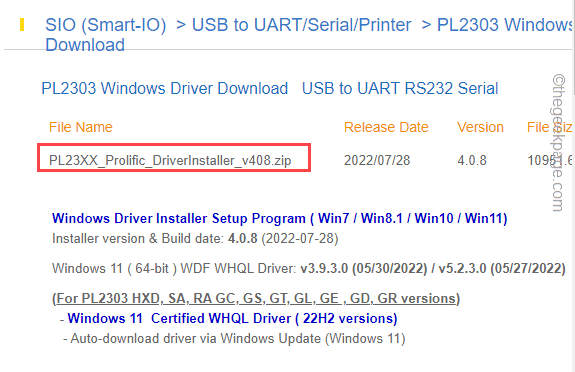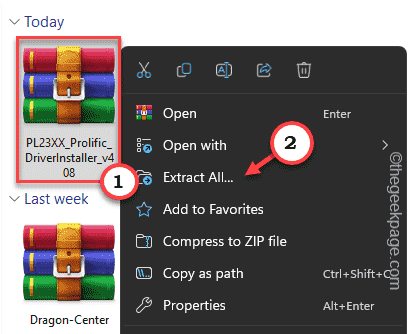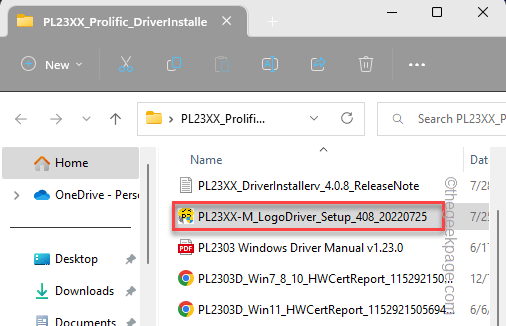A driver is an essential part of any device. Prolific PL2303 is a device driver that works to establish a link between the PLC (Programmable Logic Controller) and your Windows machine. This PL2303 requires a proper installation, otherwise, it will throw up error messages whenever you try to program on the PLC board. We have quick and easy steps to download and install the driver on your computer.
How to install PL2303 (Prolific) driver in Windows 11, 10
You just have to download the PL2303 driver on your computer and install it on your system.
1. Open a browser and go to the official Prolific driver website.
2. Once you are there, look for the latest prolific driver (see the release date for a better understanding). So, click on that file to initiate the downloading process.
3. Now, you can decide where to download this file on your computer. Once you have selected the location, click “Save” to save the file.
Once you have saved this file, close the browser.
Step 4 – Open the File Explorer. Now, go to the place where you have downloaded the file.
Step 5 – Once you are there, you will notice that it is a zip file. So, right-click that file once and click “Extract all…”.
[If you have WinZIP or WinRAR, you can do it using that as well.]
Step 6 – The default location is set to the folder where you have opened the zip file. So, you can leave it be or you can just change the extraction folder from the “Browse…” menu.
Step 7 – Finally, click “Extract” to extract the zip file.
The zip file will be extracted in a folder.
Step 8 – So, open that extracted folder. The name of this folder is something like this – “PL23XX_Prolific_DriverInstaller_v408”. But, it may be different depending upon the version of the driver you are downloading.
Step 9 – There, you will find the “PL23XX-M_LogoDriver_Setup_408_20220725” file to run it.
Now, just follow the on-screen steps to proceed and complete the installation process of the Prolific driver on your computer.
Step 10 – Finally, when the process is complete, click “Finish” to finish it.
It is a must thing to do is to restart your computer once the driver installation process has finished.
This way, you can easily install the PL2303 driver.
How to make the Ports available for Prolific driver
After installing the Prolific driver, you may find it in the “Ports (COM & LPT)” node in the Device Manager. So, check if you can find it there.
But, what if you can’t find the ports there? Don’t worry. Usually, these ports are hidden and you can easily make those visible.
Step 1 – Open the Device Manager. You can just right-click the Windows icon and click “Device Manager” to open that.
Step 2 – On the Device Manager page, you will see the “View” option on the menu bar. There, click “Show hidden devices”.
Now, check whether you can see the Prolific PL2303 driver there in the Ports section.
If you still can’t see the drivers, you have to manually add the COM ports.
Step 1 – On the Device Manager setup, click “Action” and click the “Add legacy hardware” setting.
Step 2 – Then, when the device wizard opens up, click “Next”.
Step 3 – After this, you have to choose the “Search for and install the hardware automatically (recommended)” option.
Then, click “Next” to proceed.
Step 4 – Here you will see the complete list of hardware available to your system. So, select “Ports (COM & LPT)”.
Step 5 – Then, click “Next” to install the driver properly.
Step 6 – At the last step of the process, click “Finish” to complete the process.
Now, you should see the Ports (COM & LPT) node in the Device Manager.
Troubleshooting the Prolific PL2303 USB-to-Serial driver is not working issue
Some users have additionally reported that this Prolific PL2303 USB-to-Serial driver is not working or the PLCs are not responding when they are plugged in.
In this case, you have to manually update the driver.
Step 1 – Install the driver for the Prolific PL2303 following the aforementioned steps.
Step 2 – If you have already done that, open the power user menu using the Win key+X keys together.
Step 3 – Then, click the “Device Manager” to open it up.
Step 4 – After this, click once on the “Ports (COM & LPT)” device.
Step 5 – Look for the Prolific driver there. Once you have found that, right-click the Prolific driver and click “Update driver”.
Step 6 – On the next page, choose the “Browse my computer for drivers” option.
Step 7 – Next, you have to click the “Let me pick from the list of available drivers”.
This will open up the list of drivers on your system.
Step 8 – You will find a list of Prolific drivers here. So, select the driver you want to install.
Step 9 – Then, click “Next” to install the driver on your computer.
Now all you have to do is to follow the on-screen wizard to finish installing the driver on your computer.
After completing these steps, you should restart the system once.
The Prolific PL2303 driver shouldn’t create any more issues.
NOTE –
If you are a Windows 11 user, these driver updates are delivered to the system via Windows Update. They often come in the mainstream channel, but sometimes these updates may also come in Optional Updates.
Follow these steps to install the updates via Windows Update.
Step 1 – Open Settings. If you press the Win key along with the I key, it will open up.
Step 2 – Then, go ahead to the “Windows Update“.
Step 3 – Here, on the left-hand shore, you can find all the updates for your system. You can manually search for the updates with a click on “Check for updates“.
Wait till Windows enlists all the appropriate download packages for your system.
Look whether you can see any Prolific PL2303 driver updates there. If you can just wait until Windows downloads and installs the update.
Once the installation process is complete, you will be prompted to restart the system. Close everything and restart the system.
Could not find the update there? do this –
Step 1 – Open Settings. Then, select “Windows Update“.
Step 2 – Then, on the right-hand section, click “Advanced options“.
Step 3 – Then, click “Optional updates“.

Step 4 – You will find the PL2303 driver update there.
Then, check the driver update and click “Dowload & install” to download and install the update.
This way, you can easily install PL2303 driver on your computer.