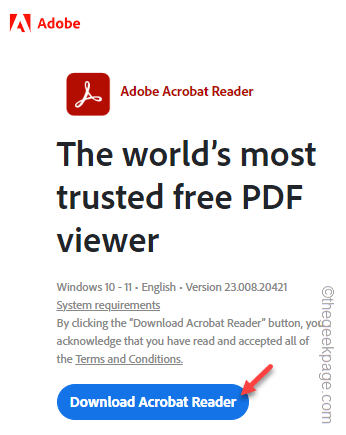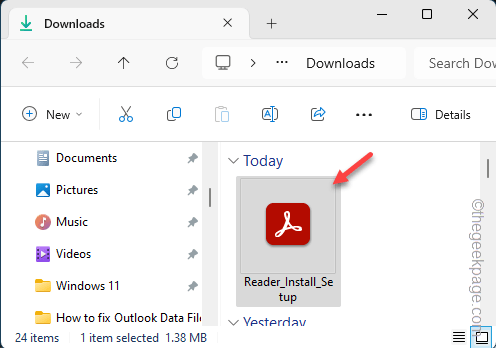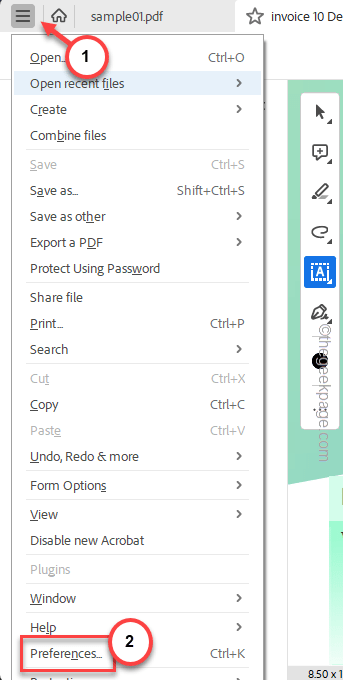Validating the signature on a certificate has become mandatory for all official online documents. During any online application or verification of documents, the Digital Signature Certificate (DSC) has become mandatory. You can digitally validate your signature on the PDF document using the free version of Adobe Reader. In this article, we have shown the steps on how to overcome the invalid signature issue in Adobe Reader.
How to verify your digital signature in any PDF document
It is possible to verify your digital signature without much hassle.
Prerequisites –
There is only one prerequisite for this process. You will need Adobe Acrobat Reader installed on your computer. Don’t have the app installed on your device? Follow these steps –
1. Go to the Adobe Acrobat Reader page and tap “Download“.
2. When the Adobe Reader setup downloads, run it to install the app on your system.
Just confirm your choices and complete the installation process.
When you install Adobe Acrobat Reader on your system, you are ready to verify and validate your signature on a PDF file.
Step 1 – Open the pdf file in Adobe Acrobat Reader, if you haven’t opened it yet.
Step 2 – Now, go to the “Edit” menu and click “Preferences“.
Or, you can directly press the Ctrl+K buttons together.
Step 3 – In the Adobe Reader Preferences list, go to the “Signatures” tab from the left tab.
Step 4 – On the opposite part, look for the “Verification” part and click “More…” to explore that.
Step 5 – In the Signature Preferences tab, uncheck the “Require certificate revocation checking to succeed whenever possible during signature verification” box.
Step 6 – Tap “OK” in there to save the changes.
Step 7 – Coming back to the Preferences page, tap “OK” to finalize the process.
Now, you shall return to that document where you have that invalid signature.
Step 8 – Just double-tap that invalid signature once more and that’s it!
You will see a green tick across the signature, showcasing its validity.
NOTE – Check the validity of the subscription from the CA (Certifying Authority) that offers the DSC (Digital Signature Certificate). Without a valid subscription, your digital signature may not function properly.