Search Autocomplete is a feature that suggests various options to choose from when you are typing the text in your address bar. Refer to the below screenshot for more details:
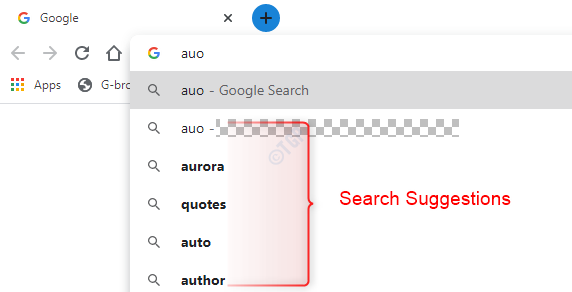
If you wish to search something from the given suggestions, you can just click on it instead of typing it completely.While this feature is useful most of the time, in certain cases it is annoying and you just want to get rid of it.Suggestions that are given are based on your search history, location, etc by the default search provider(i.e Google incase of Chrome). This means that, all that you have typed and searched are sent to the search provider. While this enhances the user experience to a great extent, it also interferes with your privacy.You cannot avoid your searches from being sent to the search provider.But, you can avoid the typed text from being sent to the search proider by simply disabling Search Autocomplete feature from your browser.
In this article let us see how to disable Search Auocomplete feature in Google Chrome.
Steps To Be Followed:
Step 1: Open the Google Chrome Browser.
Step 2: From the top right corner of the window,
- Click on the Menu
- Choose Settings
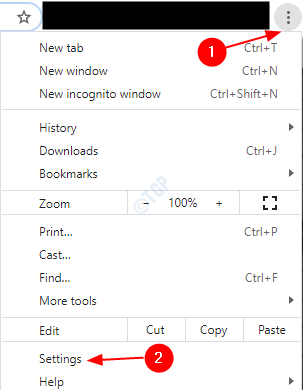
Step 3: From the left-hand side menu, Choose Privacy and security
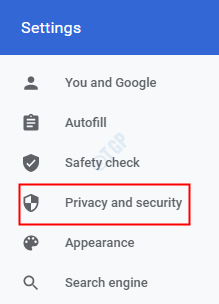
Step 4: Now, from the right-hand side menu, choose Sync and Google services

Step 5: Under Other Google services section, toggle the button to turn off(now the button will appear in greyish color) Autocomplete searches and URLs

From now on, the Search Autocomplete feature will be disabled.
That’s All. We hope this has been informative. Thank you for Reading.