The pop-up windows are the small windows that display ads, other sign-in forms, some other webpage, etc. It can be useful at times when these are necessary when the sign-in form or registration form is presented.
But some pop-up windows are threatening because whenever you click any link without knowing then a pop-up window appears which can be a virus attack or it can be some annoying ads which get loaded unnecessarily.
So if you are looking for ways how to enable or disable the pop-up windows on your Mozilla firefox browser, this post will guide you with a few detailed steps.
How to Enable or Disable Pop-up Windows in Mozilla Firefox
Step 1: Open the Mozilla Firefox on your system by pressing the Windows key on your keyboard and typing firefox.
Step 2: Next, you should press Enter key.
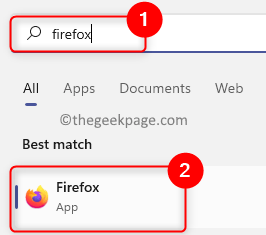
Step 3: Open a new tab in the Mozilla Firefox browser.
Step 4: Type about:preferences#privacy in the address bar and hit Enter key to go to the Privacy Settings page.
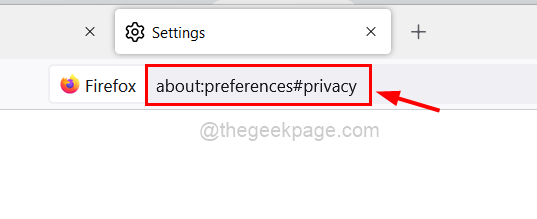
Step 5: Scroll down this page to the Permissions section.
Step 6: Then, check the Block pop-up windows checkbox if you want to disable the Pop-up windows as shown below.
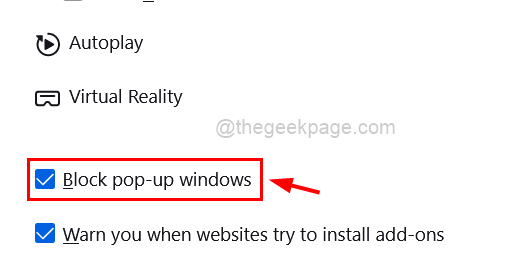
Step 7: If you want to block all the pop-up windows from most of the websites except a few ones, then click Exceptions…

Step 8: To add websites for exceptions, type the URL of the website under Address of website and click Allow. Repeat the same to add more websites one by one.
Step 9: Then click Save Changes to make changes and close the exceptions window.

Step 10: Click Remove All Websites if you want to remove all the websites listed above and click Save Changes.

Step 11: If you want to enable the pop-up windows on your firefox browser, then uncheck the Block pop-up windows option as shown below.

Step 12: Once done, you can either continue browsing or close the firefox app.