The “System Thread Exception not handled” is a Blue Screen of Death (BSOD) error code. This happens due to corrupt, non-compatible or outdated hardware drivers present in Windows. The file “atikmpag.sys” is the “System Service Exception” which is generated from the error code. It causes blue screen and shuts down the computer.
In this article we will follow certain methods to repair “System Thread Exception not handled” error message in Windows 10:
Method 1: Using the Device Manager
Uninstalling the “Video Drivers” with the help of device manager and then installing its updated version will help us to fix this type of error. For do this, we have to follow certain steps:
Step 1:
Right-click on “Start” icon positioned at the bottom left corner of your screen. Click on “Device Manager”.
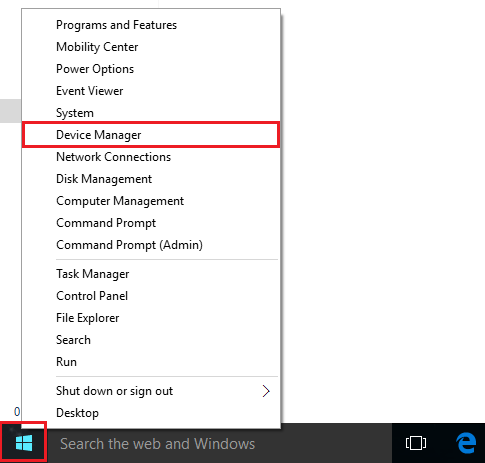
Step 2:
Double click on “Display Adapters”. Right click on the video driver installed on your system and click on “Properties”.
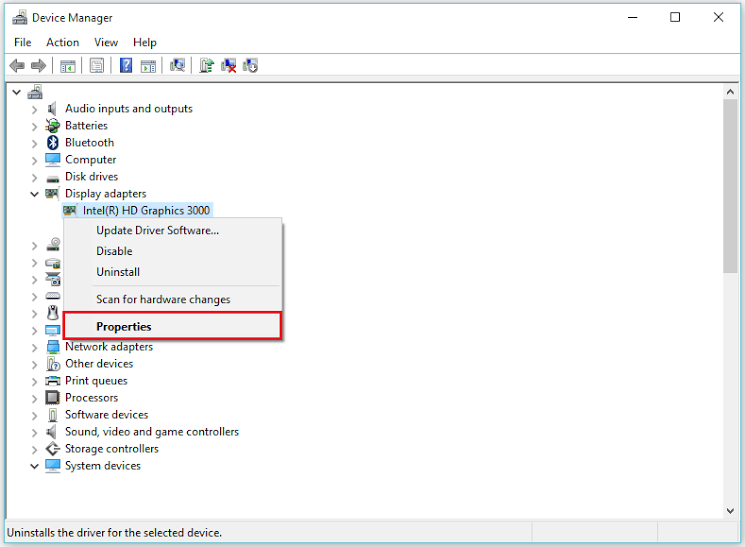
Step 3:
Click on “Uninstall” to remove your video adapter driver software. Click on “OK” to finish this step.
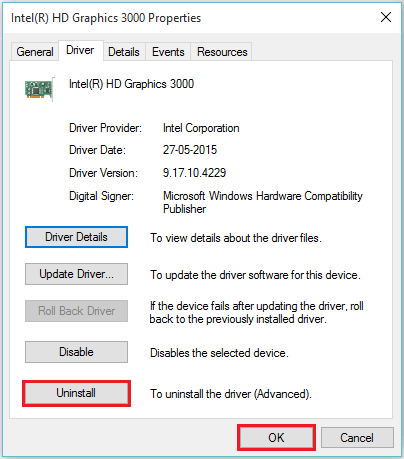
Step 4:
Install the newer version of your driver by downloading it from the hardware website. For instance, say https://downloadcenter.intel.com/
Note: If updating your drivers causes BSOD then, click on “Roll Back Driver” to revert back to the previously installed driver.

Method 2: Using the Software “Display Driver Uninstaller”
The “Display Driver Uninstaller” software helps to uninstall hardware driver in safe mode. You can download and install from the following link http://www.guru3d.com/files-details/display-driver-uninstaller-download.html
For instructions on how to proceed towards the safe mode and use the software features, watch out these steps:
Step 1:
In windows search bar, type “msconfig” and click on the first option provided.

Step 2:
Under “Boot” section, Enable the check mark “Safe Boot” and then click “OK”.

Note: Your computer will restart in safe mode. “Display Driver Uninstaller” works best in safe mode.
Step 3:
In safe mode, Double-click on “Display Driver Uninstaller” application. Select a driver and click on “Clean & Restart”.
