Are you facing an error that says “d3dcompiler_43.dll is missing from your computer.Try reinstalling the program to fix the problem” while running a game or opening a software? Well, this is a common issue and it seems to appear when the OS is unable to locate the required DLL file for a program. It can be also possible that the DLL got corrupted somehow.
DLL or Dynamic Link Libraries are used by DirectX and play a major role in the functioning of games and graphic based applications. Therefore, if this file is missing, your games and software applications won’t run. However, the good thing is, there are a couple of fixes available for this issue. Let’s see how to fix the error.
Method 1: By Downloading DirectX
Step 1: Open Google.com and search for DirectX. Click on the first link by Microsoft.
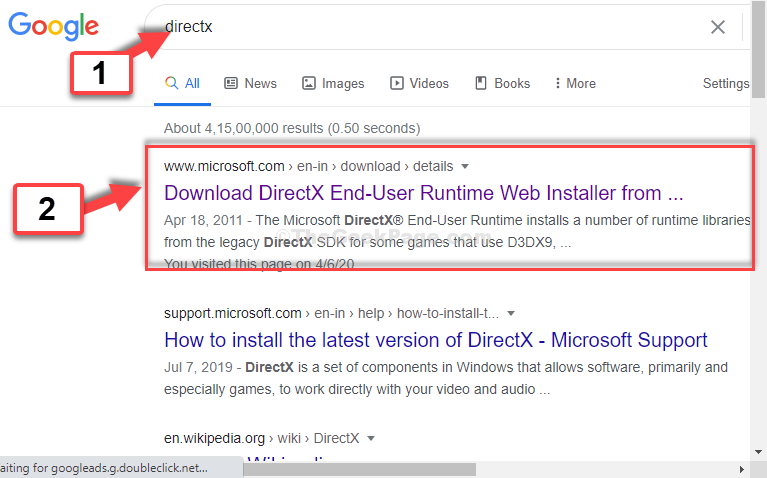
Step 2: In the Microsoft download page, scroll down and click on the red Download button.
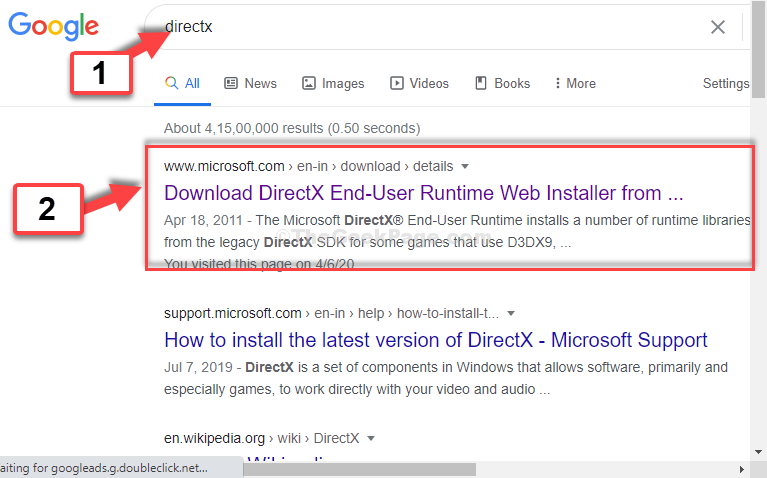
Step 3: Open the installer, click on the radio button next to I accept the agreement and then press Next.
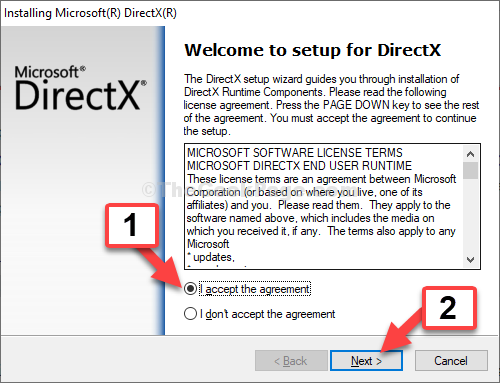
Step 4: In the next window, click Next again to proceed with the installation.

Let the installation complete. Click Finish once it’s done. Now, your games and software should run properly. However, if the problem persists, try the 2nd method.
Method 2: By Downloading The d3dcompiler_43.dll File
Step 1: Go to Google.com and search for d3dcompiler_43.dll. Click on the first result from dll-files.com.

Step 2: On the download page, scroll down and click on the Download link based on your system architecture. For instance, our system architecture is 64-bit, so we click on that Download link.

Step 3: Click on the downloaded zip file to open the location where the download is saved. Select the file, right-click on it and click on Copy.

Step 4: Click on the This PC shortcut on the left and double-click on the C Drive on the right.

Step 5: Now, follow the below path to reach the System32 folder:
- Double-click on Windows
- Double-click on System32
Here, you will see all the .dll files.

Step 6: Now, paste the copied d3dcompiler_43.dll file here. Click on Continue to proceed.

This should resolve your problem. However, if you are still facing an issue, add the below steps to Method 2.
Step 1: Follow the same path as Step 5 in Method 2, but this time, under Windows, click on SysWOW64.

Step 2: In the SysWOW64 folder, right-click and click on Paste to paste the link you copied here also.

That’s it. The error should not pop up now and you should be able t run your software and games, easily.