While Windows 10 may get frustrating sometimes due to the regular updates and the lags and crashes that follow soon with them, it’s an undeniable fact that it comes with lots of amazing features for free. One such wonderful option is to be able to change the keyboard layout as per your language preference.
Whether you installed the wrong keyboard layout, or you simply want to type in some other language, Windows 10 allows you to configure your keyboard anytime. Let’s see how to change the keyboard layout in Windows 10, easily.
Solution: Through Language Settings
Step 1: Click on the Start button on your desktop and click on Settings, located above the Power option.
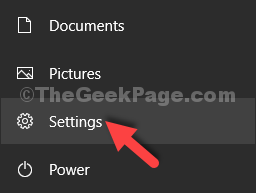
Step 2: In the Settings window, click on Time & Language.
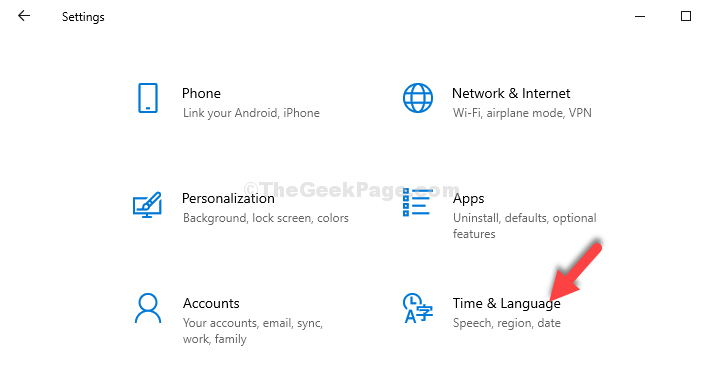
Step 3: In the next window, click on Language on the left. Now, on the right side of the pane, scroll down and under the Preferred Languages section, click on the + symbol to Add a preferred language.
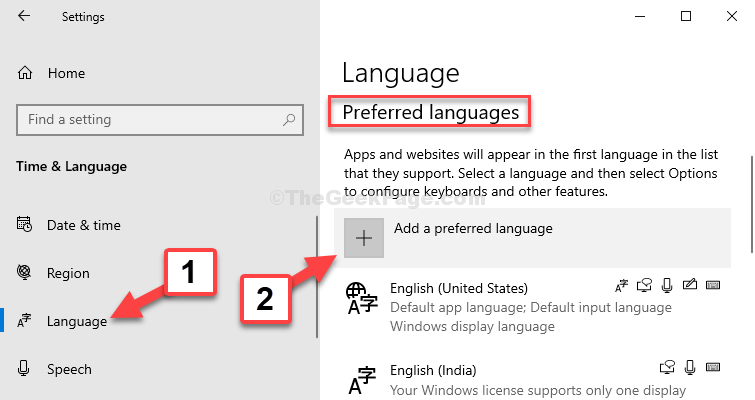
Step 4: In the Choose a language to install window, you can select any language of your choice. Here, we selected the Deutsch (Deutschland) language which is a German (Germany) language.
Click on Next.

Step 5: Next, click on the Install button and it’s added to your Preferred Languages section. Now, select the language (here we selected the German language) and click on the up arrow next to it to set it as the default input language.

That’s all. You have successfully added the language of your preference and changed the keyboard layout in Windows 10.