The 0x802A0002 Shutdown was already called on this object error in Windows 10 is a hardware related issue. This error may show up if one of the peripherals fail to connect successfully with your PC. Some of the devices that are commonly associated with this error are Flash Drives, Keyboard, and Mouse.
What causes the 0x802A0002 Shutdown was already called on this object error?
There are several reasons that could cause this issue. Sometimes it’s just a loose connection, sometimes incomplete installation or faulty drivers. Even faulty hardware could be a possible reason behind this issue troubling you.
Here, we present a list of solutions to fix 0x802A0002 error in Windows 10.
Solution 1: Give the USB Cable a Check
It might be possible that the USB cable that connects the hardware device to your PC is not connected properly or is damaged. In case any device including your Phone is connected and this error appears suddenly, do the following:
- Check if the USB cable is connected properly on both ends. Disconnect and reinsert the USB port on both the ends.
- If the issue continues to disturb you, check your USB wire for damages. If you cannot see any visible damages, try to connect the device with another USB cable and check for the error.
Solution 2: By Enabling File Transfer on your Mobile Device
This solution only applies to those who are getting the 0x802A0002 error while connecting their mobile devices to PC. Once you have connected your device to PC, a notification in the mobile device will appear that will let you choose from a couple of options.
This notification appears as soon as you connect your device to the PC. Open the notification to choose File Transfer as the connection type. If you did not get this notification or selected a wrong option, reconnect your device to PC, then you will get the notification as soon as a new connection is established.
Solution 3: Run Hardware and Devices Troubleshooter
As this issue is associated with your PC’s hardware, running the Hardware and Devices Troubleshooter would be an honest choice. It has been reported to help many users out of the Shutdown was already called on this object error.
Many of the websites have mentioned the old way of running the Hardware and Devices Troubleshooter that no longer exist. In this article, we take a look at the new way to approach this solution. Here are the steps:
Step 1: Press the Win + X keys, then from the menu that opens, select the Windows PowerShell (Admin) option.
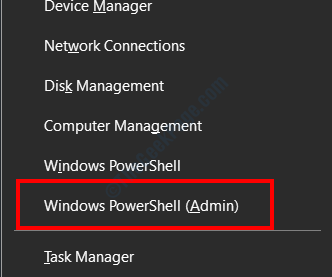
Step 2: The PowerShell window shall open now. Here, type the following command and hit the Enter button:
msdt.exe -id DeviceDiagnostic
Step 3: The Hardware and Devices Troubleshooter will open now. Click on the Next button.
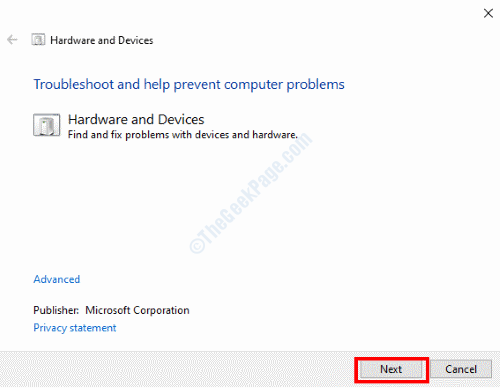
The troubleshooter will begin to diagnose your PC for hardware issues. In case any issue is found, you will be informed about it and prompted to apply a fix. Proceed with it as Windows will apply a fix automatically.
Once the issue has been solved by the Troubleshooter, restart your PC. If the issue was not solved, try the next solution.
Solution 4: Run SFC Scan on PC
Faulty or corrupted system files on PC at times may cause trouble including the 0x802A0002 error. This is why it becomes important to run the SFC scan. Performing this scan will help you scan the system files on your PC for issues and when found, fix them. Follow the steps below:
Step 1: Press the Start key, then in the Start menu search box type cmd. From the search results, make a right click on the Command Prompt result and select the Run as Administrator option.
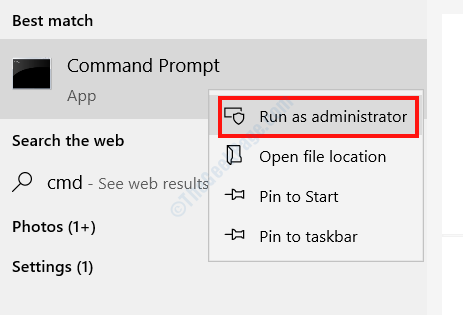
Step 2: Now, type the following command in the Command Prompt window and press Enter:
sfc /scannow
The scan will begin. Now, wait till the scan is complete. Once done, restart your PC and see if the issue is still troubling you.
Solution 5: Update Windows 10 on your PC
If you are using an old or outdated version of Windows 10 on your PC, this error might be troubling you because of it. Updating the Windows operating system on your PC to the latest version could solve your issue. Here’s how to update Windows 10:
Step 1: Open the Settings app; for this, press the Win + I keys together. In the Settings app, click on the Update & Security option.

Step 2: Now, go to the left pane of the Update & Security Setting window and select the Windows Update option. Go to the right pane and click on the Check for updates button.

Windows will start looking for an updated version of Windows. If found, you will be prompted about the same. Follow the on-screen instructions now to initiate the update process.
Once Windows is updated successfully, see if the error is still showing up.
Solution 6: Update Device Drivers
The Hardware Device Drivers on your PC might also be the reason behind the 0x802A0002 Shutdown was already called on this object error. This solution will help you if any of the device drivers are outdated. Follow the steps to fix the issue:
Step 1: Run the Device Manager. Press the Win + X keys and select the Device Manager option from the menu that opens.
Step 2: In the Device Manager window, look for the problematic device, then click on it to expand. In the expanded list, you will find the driver(s)associated with the device. Right-click on the driver and select the Update driver option from the menu.

Step 3: A new window will open now. Here, select the search automatically for updated driver software option.

If an updated version of the driver is available, follow the on-screen instructions to complete the update. Meanwhile, you can also try to update other drivers as well that are outdated.
After a successful update, go ahead and restart your PC. Now check if you were able to get rid of the issue.
Solution 7: Reinstall Device Driver
If updating the drivers did not work or if the drivers were already updated, you can go with reinstalling drivers of problematic devices. Here’s how:
Step 1: Open the Device Manager by following the instructions in Solution4 – Step 1.
Step 2: In the device manager, locate the problematic device, click on it to expand the driver list. Right-click on the driver in the list and select the Uninstall device option.

Similarly, you can uninstall the other problematic device drivers as well.
Step 3: Now, simply restart your PC. After the restart, Windows will automatically install the missing drivers on your PC.
Wait for a while and see if you were able to fix the 0x802A0002 error.
Solution 8: Replace the Problematic Device
At times it’s not your PC but the faulty hardware or peripherals that could be the root cause of the issue. You must check if the hardware with issues is problematic or not. To check, try using the problematic device on other PC. If it is not working properly on another PC, then you must consider replacing the hardware device.
Devices like Flash Drives may encounter issues that could render them unusable, which is a very common issue. The same also may happen with other hardware devices as well. Make sure to double-check before replacing a faulty device.
Solution 9: Do A System Restore
Before you carry out a system restore, it is important to know what actually it is. Performing a System Restore will restore your PC’s settings to a state it was in the past. For a successful System Restore it is important to have a System Restore point created on your PC. Ideally, in this case, should restore your PC to the latest restore point when you were not getting the Shutdown was already called on this object error.
If you do not have a restore point created in the past, this solution is not for you. However, you can follow the initial steps to check whether you have one created on your PC. We highly recommend making it a habit to create System Restore points on your Windows PC regularly.
Follow the steps given below to do a System Restore:
Step 1: Open the Run box by pressing the Win + R keys on your keyboard. In the Run text box, type rstrui and press the Enter button.

Step 2: This will open the System Restore tool on your desktop. There, click on the Next button.

Step 3: In the next window, you will view a list of restore points. These Restore Points you must have created in the earlier. Here, you will have to select the restore point when your PC was working just fine without any hardware issues. After making a selection on an apt restore point, click on the Next button.

Your system settings will be restored now to the older state. After a successful restore has been carried out, check if the 0x802A0002 error was solved.
Also, let us know in the comments section below which of these methods helped you get rid of the issue. This could be very helpful for the community and users who come here looking for solutions. You can also tell us if the issue was not solved. We look forward to helping you out in order to fix Shutdown was already called on this object error.