If you have accidentally removed Microsoft XPS document writer from your computer or XPS Document writer is missing in windows 10, then this article is here to help you reinstall Microsoft XPS Document writer on your windows 10 Computer. Most of the users using quickbooks are also facing this problem as they are not able to save the document as pdf due to absence of microsoft xps viewer.
Solution 1 – Via Apps and Features
1. Press Windows key + R together to Open RUN.
2. Now, write optionalfeatures in it and click OK.
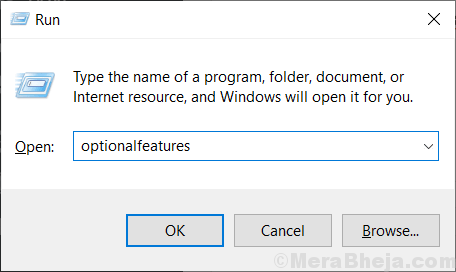
3. Now, make sure that Microsoft XPS Document writer is checked. If not then check it.
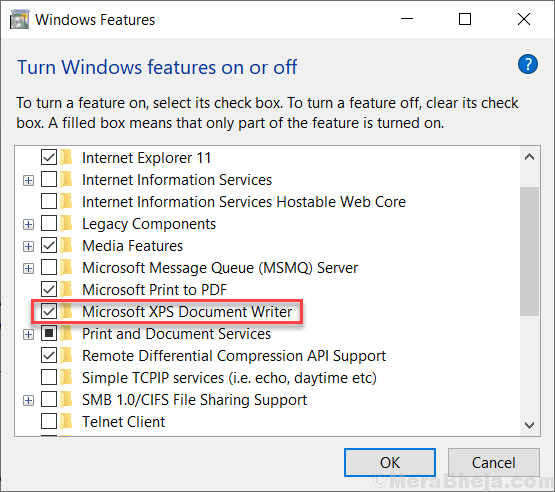
4. Now, Click on start button and then gear shaped icon to open settings.
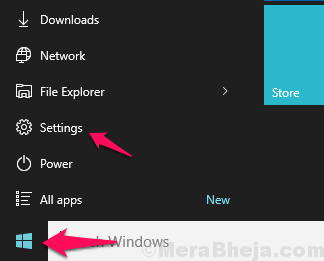
5. Click on Apps
6. Click on Apps & Features from the left menu.
7. Click on Manage Optional Features

8. Click on Add a Feature

9. Locate XPS viewer from the list and install it

For Windows 11 users
1 – Search Optional Features in Search Box of Windows 11 PC and then click on search result.

2 – Now, Click on View Features

3 – Search XPS Viewer in the search box and select the check box to the right of the search result which appears.
4- Click on Next and add the XPS viewer to your Windows 11 PC.

Solution 2 – Via Control panel
1. Download Windows 7 XPS document writer drivers files from here
2. Extract / Unzip it.
3. Copy and paste this extracted folder to C:\Windows\System32
4. Press Windows key + r together to Open run command box.
5. Write Control.exe Printers in it and click OK.

6. Now, right click on Microsoft XPS document writer and choose remove device.

7. Click on Add a Printer.

7. Now, choose a A printer that wasn’t listed

8. Now, select add local printer with manual settings and click on next.

9. select create a new port with Local port as option.

7. Name XPS as a port name and click OK.

8. Now, choose have disk.

9. Now, click browse .

10. select prnms001 file from the extracted folder from step 3 given above.

11. Select replace Current drivers and click next.
12. Type a printer name will show up as Microsoft XPS Document Writer.
13. Click next and Finish.
Tom H.
Thanks for that, it worked.
You are a genius!! After trying a number of suggested fixes the only help I found was that I needed to turn the print spooler off before I could get the XPS document writer option turned on .
Your Solution 2 fixed my problem and now Quickbooks will create pdf files again.
HEY, THIS WORKED!!…nothing else did, tried a lot of things…ITS SIMPLE
1. Window+R
2. Type “optionalfeatures”
3. Find Microsoft XPS Document Writer (it was there but was not showing in my list of printers)
4. Uncheck Microsoft XPS Document Writer
5. Hit OK, let Windows run
6. Repeat steps 1-3
7. Check Microsoft XPS Document Writer
8. Hit OK, let Windows run
Had this issue after an update and quickbooks couldn’t PDF anything. This solution worked and was very clear to follow. Thank you!
The solution worked THANK YOU SO MUCH
Thank you!! It seems to be working again. This was a great help!
Like others, I spent hours trying to get this fixed. I had to signup for support with QB for $90 and they still could not do after 2 hours fix it. It took 10 minutes following your steps.
Thanks
Karen, you select the file your saved. Microsoft XPS document writer and it will be in that folder.
This saved the day. Thank you.
I don’t have a Microsoft XPS device to remove. So I went forward but there isn’t a prnms001 options. Any other suggestions?? 3.5 hours on the phone with QB’s yesterday with nothing resolved.
Thanks! Your solution worked.
That worked thanks so much
Not being able to Save to PDF for Quickbooks reports has plagued me for a year. You solved it. Thanks very much. I only wonder why Quickbooks has never addressed this issue.
Very specific and thorough instructions! Thank you.
Thank you!! I spent hours trying to fix this and no other site could help. You rock!