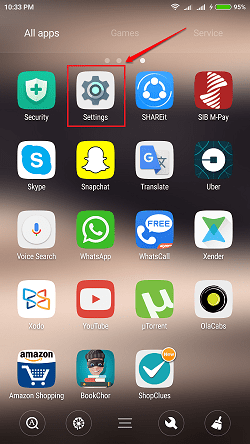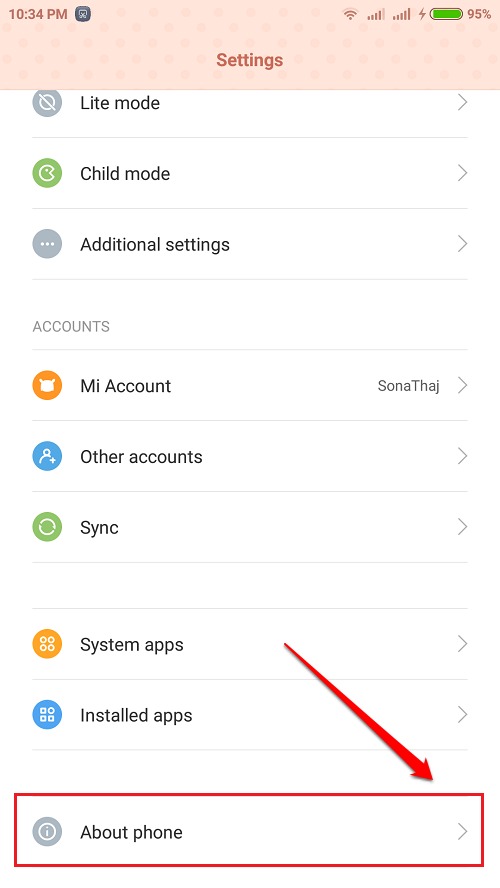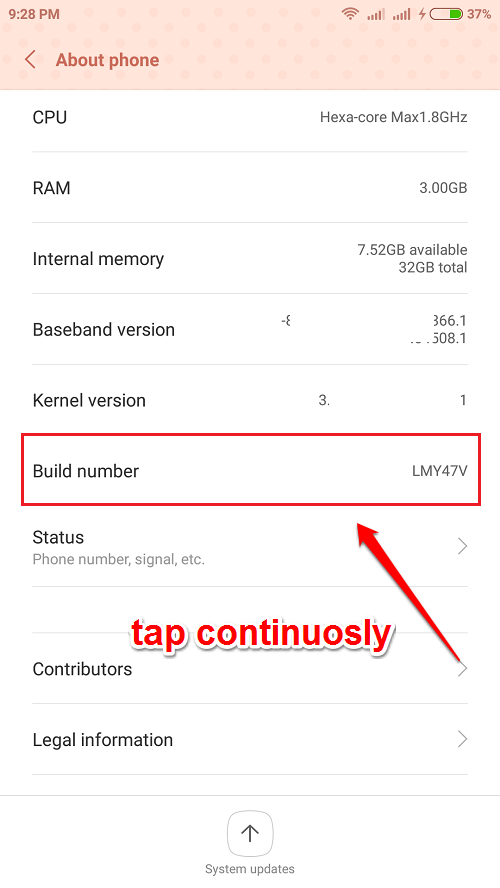How To Speed Up Your Android Device By Disabling Animations:- When moving between apps and interfaces, Android devices show you the default animations. These animations enhance the user experience. But still, they slow down your devices by a bit. So simply by turning off these animations, you can enhance your device’s performance by a great deal. Can’t wait to boost up your device’s speed? Dive into the article then!
STEP 1
- Launch the Settings app by clicking on its icon.
STEP 2
- Scroll down through the Settings app. If you are already a developer, you will be able to see the Developer Options under Settings. If that’s the case, you can skip step 3 and go to step 4. Else, find and click on the option named About Phone.
STEP 3
- Under the About Phone settings, tap continously on the option named Build Number. As a result you will be shown a toast message saying that you are now a developer. Now you will be able to see the Developer Options entry under the Settings.
STEP 4
- Find the Developer Options entry from the Settings and click on it.
STEP 5
- As next, turn on the toggle button corresponding to the option Developer options as shown in the screenshot given below.
STEP 6
- Scroll down through the Developer options and find the section for animations. Refer to the following screesnhot if you have any doubts.
STEP 7
- As next, click on each of these animations and then on Animation off button to turn off these animations. That’s it. Reboot the system for the changes to take over and to speed up your Android device.
Hope you found the article useful. If you have any doubts regarding any of the steps, please feel free to leave comments, we would be happy to help. Stay tuned for more tricks, tips, and hacks.