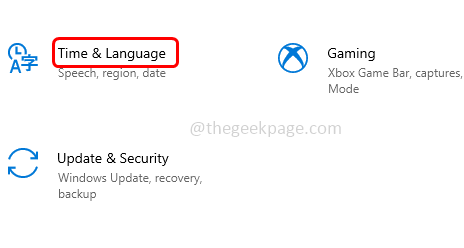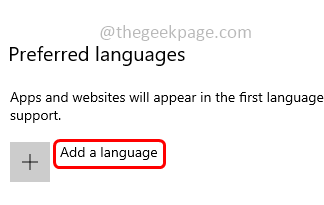Most users face difficulty printing single and double quotes on the screen. If the users press the quotes keys from the keyboard once it does not work. Instead, they will have to press the keys twice to use them. This feels like the most frustrating thing. But it can be solved. This article has a few different methods to solve the issue. Let us start!
Method 1: Add English (United States) Language As The Preferred Language
Step 1: Open the windows settings using Windows + I keys together
Step 2: Click on time & language
Step 3: On the left side click on the language
Step 4: On the right side under the preferred language make sure you have English (United States)
Step 5: If not add the language by clicking on add a language button
Step 6: In the opened window search for English (United States) then click on it
Step 7: Then click on the next button at the bottom
Step 8: Once added, restart the computer and then check if the issue is solved.
Method 2: Use US QWERTY Keyboard And Remove All Other Keyboards
Step 1: Open the windows settings using Windows + I keys together
Step 2: Click on time & language
Step 3: On the left side click on the language
Step 4: Under preferred language click on English (United States)
Step 5: There you will find the options button, click on it
Step 6: Make sure you have a US QWERTY keyboard added
Step 7: To add it, click on add a keyboard
Step 8: Find for US QWERTY keyboard and click on it to get it added
Step 9: Remove all the keyboards. If you have any other keyboards, click on it
Step 10: There appears a remove button, click on it to remove
Step 11: Similarly remove all other keyboards except the US QWERTY keyboard
Step 12: Restart the computer
Step 13: Now press double quotes (“) or single quotes (‘) and then check if the problem is resolved.
That’s it! I hope this article is helpful. Thank you!!