Any application that you download and install on your iPhone will be placed on the home screen of your iPhone. This app is placed on the home screen along with its icon dedicated to the app by its developers.
Since it is hardcoded by the developers, we are not allowed to change the app icon on the iPhone. But wouldn’t it be great if it was possible to change the app icon to any picture that we want?
Well, the good news is we have found a trick that manages to change the app icon to anything we want on our iPhones using the Shortcuts app. If you are also looking forward to this trick, this post is going to explain it using the steps given below.
How to Change App Icon on Your iPhone Via Shortcuts
NOTE – If you do not have the Shortcuts app on your iPhone, please download and install it from the App Store.
Step 1: First, to start with, you should search for an appropriate icon/picture from the internet and download and store it on your iPhone.
Note – As an example, we are changing the app icon of the camera app in this article. So we have downloaded the camera pic from the internet.
Step 2: Now launch the Shortcuts app on your iPhone.
Step 3: You need to create a new shortcut so tap on the plus symbol at the top right corner as shown below.
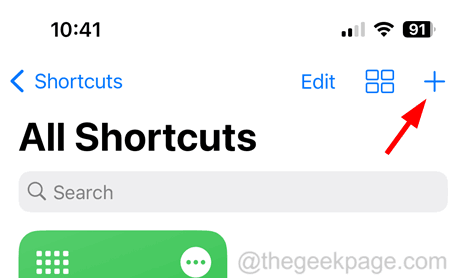
Step 4: From the Next Action Suggestions, select the Open App option by clicking on it once.
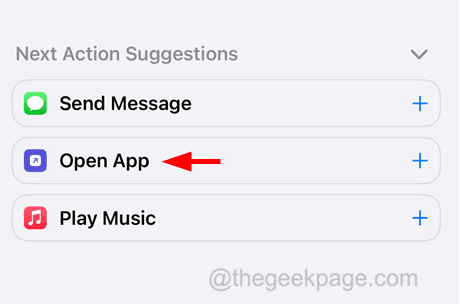
Step 5: Click on the App option from Open App at the top as shown in the image below.
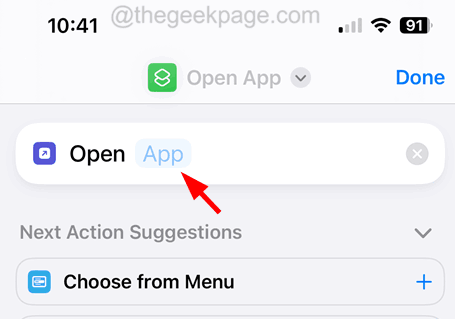
Step 6: This will pop up a list of apps installed on your iPhone.
Step 7: Choose the app that you want from the list whose icon you want to change.

Step 8: After doing that, go to the bottom and tap on the Share button as shown below.

Step 9: Click on the Add to Home Screen option from the pop-up window on the screen.

Step 10: This will show you the Preview of the New shortcut.
Step 11: Tap on the New Shortcut icon and select the photo you had downloaded from the internet.

Step 12: Then you can rename the New Shortcut by tapping on it and typing “Camera” or anything you want to name it.
Step 13: Now click Add on the top right side.

Step 14: Finally, click Done as shown below.
