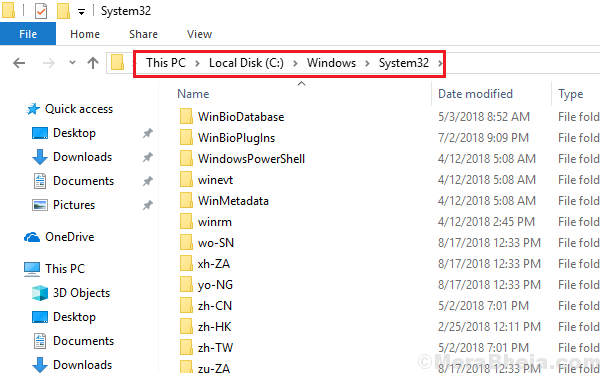A noticeable fact is that when we try to open a program by running its command through the Run window, it executes immediately. The reason is that Windows OS stores a list of the paths to these files at a path. This list is called “Windows Environment Variables.”
When any changes are made to this file or anything goes wrong with it, the user won’t be able to run those commands from the Run window. This could lead to work stoppage, thus it needs to be resolved as soon as possible. When a user tries to open a program in this condition, he/she gets the error:
<Name of program> command is not recognized as an internal or external command.
Resolution
This issue could also occur with the Run command itself, thus making the resolution even more difficult.
Fix 1] Check if the program actually exists in the system
Since you might not be able to Run the program, try checking if its .exe file exists at the location C:\Windows\System32. This directory contains the system files of all applications installed on the system.
If you have a 32 bit system try locating the file in C:\Windows\SysWOW64
Fix 2 – write full path in command prompt
1 – Locate the file in C:\Windows\System32
2 – Now, right click and copy its path.
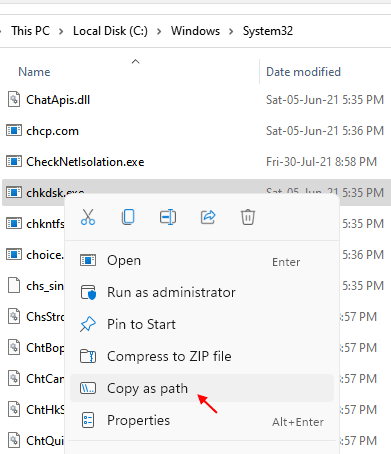
For example lets say we are running CHKDSK then the path will be.
“C:\Windows\System32\chkdsk.exe”
3 – Now, Open command prompt
2 – Run the command by pasting the path
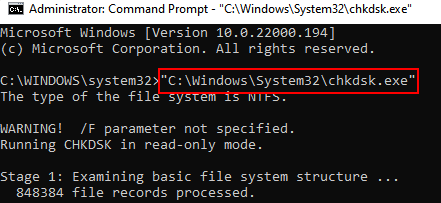
Fix 2] Modify Environment Variables
1 – Press Windows key + R together to open run.
2 – Write sysdm.cpl in it and click OK.

3 – Now, click on Advanced Tab.
4 – Now, click on Environment variables.

5 -Now, Click on edit under system variables.

6 – Now, click on Browse and browse to the Executable and select it.
7 – Once the executable path is added, click OK.

8] Reboot the system and it would fix your issue.
Hope it helps!