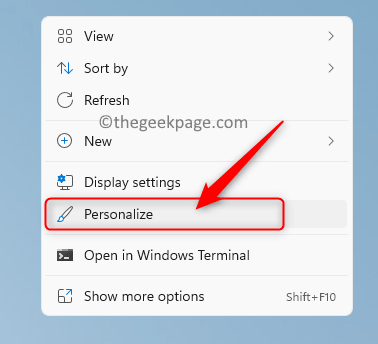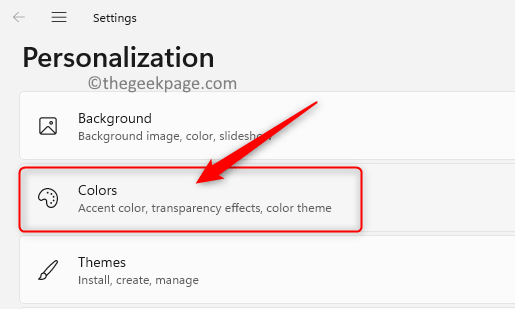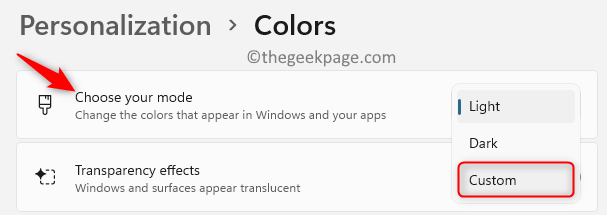The color of the Start menu and taskbar is white in Windows 11 due to the default theme that is used. Windows 11 provides a lot of options to customize your taskbar and one such option is to have a different color for the taskbar.
If you wish to customize the color of the Windows 11 taskbar, then go ahead and read this article. Here, we have listed the steps that you can follow to change the taskbar color on your Windows 11 PC.
Change the Color of Windows 11 Taskbar
1. Right-click on any empty space on your desktop and select Personalize in the context menu that appears.
2. Once on the Personalization Settings page, choose the option Colors on the right side.
3. Use the drop-down associated with Choose your mode and select Custom from the list of options.
4. Now you will see two more settings. Click on the dropdown related to Choose your default Windows mode and choose the Dark option.
Note: Here you need to select the Dark mode option, as in the Light mode you cannot change your taskbar color.
5. Choose the option Light in the dropdown menu next to Choose your default app mode.
6. Expand the Accent color by clicking on it. You can select any color that you want from here.
7. Windows 11 by default does not show accent color on the Start menu and taskbar. Make changes in the configuration so that taskbar has the accent color in Windows11.
8. Turn on the toggle next to Show accent color on Start and taskbar. As soon you do this, you will see the currently selected accent color on the taskbar and Start menu.
Note: If this option is greyed out, it means that the Windows and app modes have not been set correctly. In this case, make sure to follow Steps 3 – 5 properly to enable this option.
9. To change the accent color, make sure that it is set to Manual using the dropdown associated with the Accent color option.
Click on the color to select a particular color.
If you want any other color, then click on the View colors button next to Custom colors.
Here, select a color of your choice and then click on Done.
Note: If Accent color is set to Automatic, a color is automatically chosen by Windows 11. You need to use the Manual option to select a particular color.
That’s it.
We hope this article must have helped you change the taskbar color in Windows 11. Please let us know in the comments if this article was informative enough for you.