Microsoft introduced this wonderful feature when releasing Windows 95 called Sticky Keys. What sticky key does is when any user presses certain keys like ctrl or shift, it remains active for sometime which makes easier for user who are not familiar with key placement on their keyboard. Therefore, it is beneficial for some people while using keyboard shortcut where they just have to press ctrl or shift and then press other keys instead of pressing keys together. This feature was meant for beginners but it can be irritating for intermediate and experts. If you are also finding this sticky keys interrupting in your typing speed, then you got to disable the sticky keys on your system. In this post, we are going to show you how you can disable the sticky keys on your Windows 11 PC.
How to Disable Sticky Keys in Windows 11 Using Control Panel
Step 1: Press Windows + R keys together on your keyboard to open Run dialog box.
Step 2: Type control in the run box and press the Enter key to open Control panel.
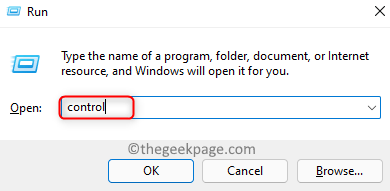
Step 3: Click Category from the View by option at the right side top of Control Panel window.
Step 4: Then, Click Ease of Access feature as shown below.
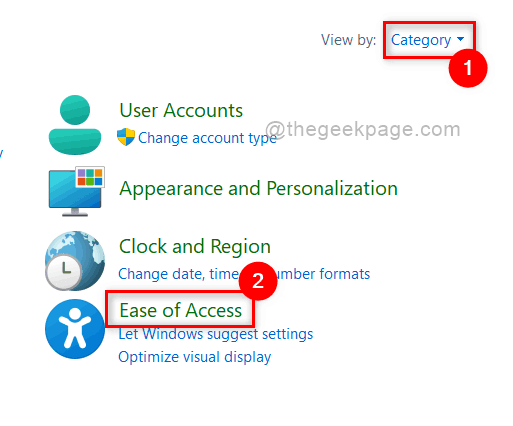
Step 5: Next, Select Ease of Access Center in the Ease of Access page as shown below.
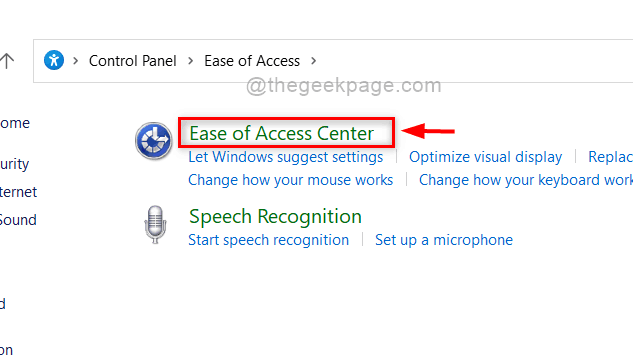
Step 6: Click Make the keyboard easier to use from the given options.

Step 7: Under Make it easier to type section, Uncheck the Turn on Sticky Keys checkbox as shown in the below image.
Step 8: Then, Click Apply and OK button to reflect the changes.

Step 9: Close the Control panel window.
This is how any user can disable / turn off the sticky keys in Windows 11 using Control Panel.
How to Disable Sticky Keys in Windows 11 Using Settings app
Step 1: Press Windows + I keys together on your keyboard to open Settings directly.
Step 2: Then, Click Accessibility on the left menu of the Settings app as shown below.
Step 3: Scroll down and Click Keyboard option on the right side of the Settings app.

Step 4: Click on Sticky keys toggle button to turn it Off in the Keyboard page as shown in the below screenshot.

Step 5: Now you can close the Settings app window.
This way you can turn off the sticky keys using Settings app on your system.
That’s it guys.
Hope this article was interesting and helpful.
Please leave us comments below. Thank you!