While fixing the Boot Configuration Data (BCD) on your computer you may encounter “Access is denied” message in command prompt window. If you are seeing this message you won’t be able to fix the boot related issue unless you take care of the problem first. To do so, follow these simple steps on your computer-
Fix- 1 Recreate EFI structure and reconfigure the boot files-
Recreating the EFI structure will help you to solve this issue.
1. At first, turn off your computer.
2. After that, switch ON your machine.
3. Then, when your system starts up, as soon as you have seen the manufacturer’s logo, press-hold the power button again to force the shutdown of your system.
4. Continue these steps 2-3 more times and it will automatically reach the startup repair screen.
When your computer boots up, you will be in Automatic Repair mode. Click on the “Advanced options“.
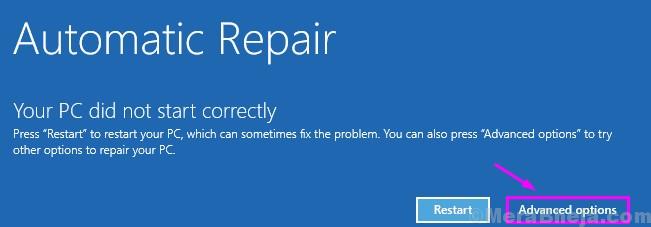
5. In the Choose an option window, click on “Troubleshoot“.
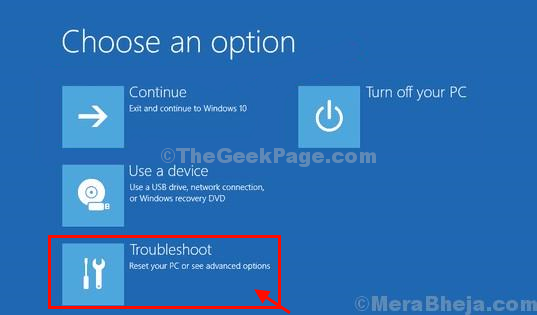
6. In Troubleshooting window, click on “Advanced options“.
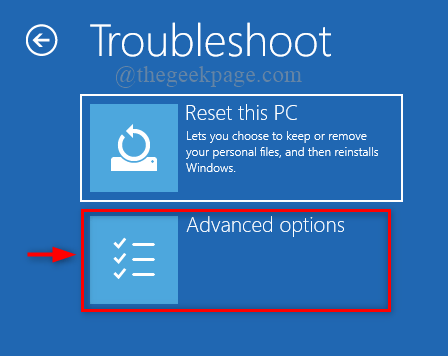
7. In Advanced options window, click on “Command Prompt“.

8. In Command Prompt window, copy-paste these two commands one-by-one and hit Enter to execute both of the commands sequentially on your computer.
diskpart list disk

9.Again copy-paste and modify these commands in Command Prompt window one-by-one and hit Enter after each of them.
select disk your disk no
list vol
[
NOTE– Replace the “<your disk no.>” with the number of HDD drive on which the Windows is installed.
For this computer, it is “Disk 0“. So the command will be like this-
select disk 0
]

10. Again copy-paste this command in Command Prompt and then hit Enter to select the System reserved volume.
select vol <volume no.>
[NOTE– Replace the “<volume no.>” which is declared to have 100 MB storage. This partition contains the EFI (Extensible Firmware Interface) and usually formatted in FAT32 format.
Example- For us, it is ‘Volume 5 which is the FAT32 partition, and its size is limited to 100 MB. So the command will be –
select vol 5

11. Now, you have to assign a new drive letter to the partition. Copy-paste this command in Command Prompt window and hit Enter to do so.
assign letter=V:
![]()
Upon completion, you will see this message – ‘diskpart successfully assigned the drive letter’.
12. In order to exit the diskpart, type this command and press Enter.
exit

13. Now, type the command
V:
14. After that run the command given below.
bcdboot C:\windows /s V: /f UEFI
Close Command Prompt window.
15. Coming back to Troubleshooting window, click on “Continue” to normally boot into Windows 10.

Your problem will be fixed.
Legend, thank you so so much
You have saved me… none of the other guides specified that I needed to load the fat32 volume and fix it with where windows is located.
Thanks a lot, you saved my day many times <3
Thank you the best solution .. god bless you .. you saved my laptop .
you are an angel. thank you so much!! u saved me from deleting all my files man. GOD BLESS YOU. TRUE TALENT RIGHT HERE.
Thanks for the guidance. Plugging out.
When you see this posts about how the technician charged X amount of money just to do a 30 second job, and then has to explain that it only took him 30 seconds to fix cause he spent the last decade studying to know how to do it in 30 sec…
You Sir, are a legend 🙂
This worked! You are a good man. Thankyou for your help!
This worked! You are a good man! thankyou
Thank You very much this has fixed our Charity Epos system
Worked. Great info
Thanks
You are a beautiful human being. Thank you. I spent several hours trying to repair my PC after messing up the boot manager in my BIOS and this worked perfectly. I’m signed in again and even have all of my files/apps still. Thank you so much!
This fixed the issue for me, every other solution tries to run bootrec /fixboot, which runs into access denied errors, this one worked right away. Thanks for the awesome and straightforward guide
Thank you very very very much,you saved my day!!!
LEGEND! Thank you very much!
Wahoo! I was confused at first by the 100MB suggestion for the EFI partition size. Mine was bigger (250MB), but it was FAT32 and listed as System, so I used that one and it worked.
same here- second part of 13 responded: “Failure when attempting to copy boot files”
Omg thank you alottt !!
Hi Sambit,
Disabling fastboot in Windows 10 20H2 corrupted my BCD and this fixed it. Really saved my bacon, so thank you very much for posting this.
Cheers!
James
Says “failure when attempting to copy boot files” after the last step…
I followed your direction and get this message:
Your PC/Device needs to be repaired
The operating system could not be loaded because the digital signature or one of the dependencies could not be verified.
File \windows\system32\drivers\intelpep.sys
error code: Oxc0000428
I would appreciate any help…thanks
I spent 3 days to find how to fix loop restart after the last update. And was ready to reinstall it, but your post saved me from it! Thanks a lot!!!
You saved my day, thanks!!
I love you.
I think you want to select the EFI volume, not the Windows volume:
select volume 6
doing a “cd /d V:” before “md \efi\microsoft\boot\” actually created such a directory on V: drive. But still “access denied” error on “bootrec /fixboot” aferwards…
any ideas?
Yeah, same as everyone else. Works fine until the second step of part 13 then it says, the system cannot find the path specified. Would love to know what to do about that.
Thanks,
I would so like to know how to do the Windows +I to fix the boot problem when the computer won’t boot. How do you get to it? I can’t find a screen on the Recovery system from which it will work.
DOES MY FILES WILL BE AFFECTED IF I DO THIS METHOD?
THANK YOU VERY MUCH
I get to step #14, but still see the same “Access is denied” message after entering “bootrec /fixboot”
All this started after Windows had to reboot because of updates.
Maybe it’s time to give Linux another try.
This is the article 100000 with the same error “access is denied” =| =E
In Step #13.
When I try to type in cd /d V:\efi\microsoft\boot\
I get “The system cannot find the path specified”
And none of the remaining commands work. bootrec /fixboot still gives the “access is denied” error. Please help.