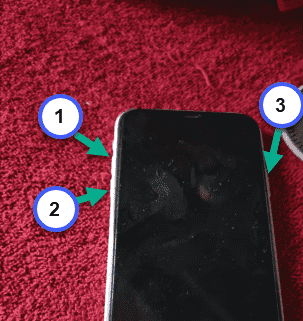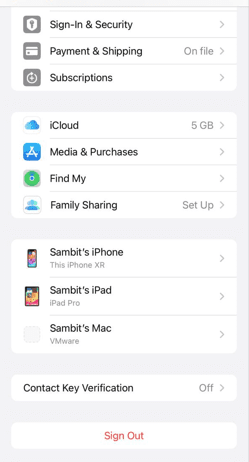The voice memos are the easiest way to set up a reminder without even touching your phone. So, if the voice memos don’t record your reminders or stops working, then it can impact your high productive lifestyle. In this article, we have addressed this situation following these sets of solutions.
Fix 1 – Clean the iPhone
You should clean the upper surface of the iPhone display. Clearing the iPhone display should fix the issue.
Step 1 – Take a clean, soft microfiber cloth.
Step 2 – Use that to clean the entirety of your iPhone display.
Step 3 – Make sure there are any dust, oil, water or any other foreign elements from the phone screen.
Afters this, unlock the iPhone and check whether you can create voice memos or not.
Fix 2 – Force restart the iPhone
Follow this procedure to force-restart the iPhone. Force-restarting the iPhone should fix the issue with the voice memos.
Step 1 – Start by toggling the Volume Up button at the top of the left-hand side of the phone.
Step 2 – Next, pinch the Volume Down button on the same down.
Step 3 – Next, press and hold the Lock button on the opposite side. Do this until you see the Apple logo appears on the iPhone screen.
This procedure will reboot the iPhone forcefully. If the Voice Memo was not working due to any glitch or software issues, force-restarting the phone should fix it.
Fix 3 – Try using Voice Memo on other Apple device
If you have another Apple device like a Mac or an iPad, use your Apple ID to log in there and use the Voice Memo from there. All the voice memos get synced into the iCloud.
Step 1 – Open the Settings on your other Apple device.
Step 2 – You will find your Apple ID on the top of the page. If that is not the same Apple ID, tap to open that up.
Step 3 – Next, in the Apple ID settings, scroll down to access the “Sign out” option.
This way, sign out of the existing Apple ID and then, use your own Apple ID to log in. After completing the whole procedure, open the Voice Memo app.
You will find all your voice memos synced in properly.
Fix 4 – Free up more storage on iPhone
You must have enough storage space on your phone for the Voice Memo app to function properly.
Step 1 – Start by going to the Settings.
Step 2 – Next, go to the “General” settings and access the “iPhone Storage” option to access the iPhone storage menu.
Step 3 – Take a look at the current storage situation of the iPhone.
Step 4 – If there aren’t enough storage space left on your phone, you can free up more storage by removing big files or larger apps from the device.
Give the Voice Memo another chance and check.
Fix 5 – Reset all the iPhone Settings
The final option in our list is to reset the iPhone settings on your phone.
Step 1 – You may start by opening the Settings.
Step 2 – Next, open the “General” tab.
Step 3 – If you swipe down, you will find the “Transfer or reset iPhone” option.
Step 4 – On the following page, use the “Reset” option.
Step 5 – Next, use the “Reset All Settings“.
The rest of the process is very simple. This is a very secure process. So, you have to input your Apple passkey to confirm the process.
The entire resetting process completes while the phone restarts. Wait until the phone reboots successfully. You can store Voice Memes once again. Test if this works.