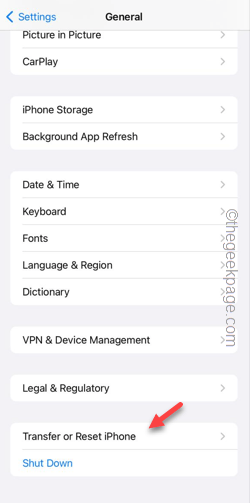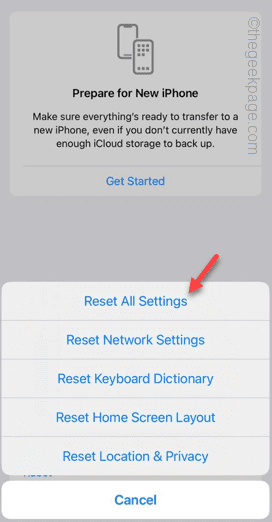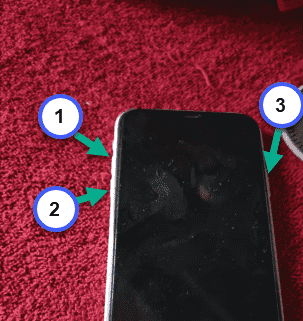Is your phone lighting up automatically while taking up a call? If there is some problem with the proximity sensor on your phone, the phone screen lights up while making a call. This can be very frustrating because the call can automatically hang up due to accidental touches. These solutions will be helpful fixing the proximity sensor at your end.
Fix 1 – Clear the sensor region
If the sensor region on the phone does have dust or a layer of oil or water, the proximity sensor won’t function properly. Clearing the phone screen should fix the issue.
Step 1 – Take the phone out of the case. Make sure to disable the AOD (on Pro models) and lock the device properly.
Step 2 – Next, use a clean microfiber cloth to wipe off any dust or water from the iPhone display.
Step 3 – Proximity sensor is located in the notch of the Face ID setup. So, use the cloth to clear that particular region properly.
After doing all these, place a call on your secondary number or anyone else and test whether the proximity sensor is working or not.
Fix 2 – Reset the iPhone
Sometimes resetting the iPhone may fix the proximity sensor of your phone.
Step 1 – In the Settings of your phone, get to this point –
General > Transfer or reset iPhone
Step 2 – Next, use the “Reset” option on the next page.
Step 3 – Tap the “Reset All Settings” function when it elevates.
This way, resetting the settings may fix the proximity sensor as well.
Fix 3 – Force restart the iPhone
You can use these steps to force restart the iPhone and fix the proximity sensor on your phone.
Step 1 – Start by toggling the Volume Up button at the top of the left-hand side of the phone.
Step 2 – Next, pinch the Volume Down button on the same down.
Step 3 – Next, press and hold the Lock button on the opposite side. Do this until you see the Apple logo appears on the iPhone screen.
This procedure will reboot the iPhone forcefully.