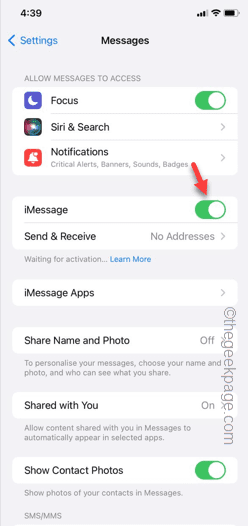Not receiving any text messages on your iPhone? There are a few reasons why your phone is not getting any text messages. Normally, the text messages are dependent on the carrier network in the absence of a Wi-Fi network. So, if you are out on a hike or trekking, you may not get any text messages due to low network reception. If that is not the case, these are the solutions you need to follow to troubleshoot the issue.
Fix 1 – Turn off iMessages and re-enable that
The iMessages settings in the Messages settings must be enabled for you to receive the messages on your phone.
Step 1 – Start by opening the Settings page.
Step 2 – There, open the “Messages” settings.
Step 3 – Inside Messages settings, turn off the “iMessage” option.
Then, wait for a few seconds.
Step 4 – Later, enable the same “iMessage” option there.
You will start to receive those text messages very soon.
Fix 2 – Enable Send as SMS and MMS
Apart from the iMessage, there are a few features that you need to enable on your phone.
Step 1 – Open the Settings and open the “Messages” app.
Step 2 – There, if you slide down enough, you will find the “Send as SMS” option.
Step 3 – Enable that option and find and enable any MMS option, there.
Step 4 – After this, tap “Send & Receive” settings.
Step 5 – This section contains your phone and email addresses. Make sure the phone number is selected here.
Step 6 – Also, in the Start New Conversations settings is set to the mobile number, instead of the email ID.
After enabling the SMS, MMS features on your iPhone, all the pending messages will start to appear on your device.
Fix 3 – Disable Filter Unknown SMS
If you have enabled the ‘Filter Unknown SMS’ module, iPhone will block all the messages from unknown caller. So, you won’t be receiving any OTPs, bank messages or other important alerts on your phone.
Step 1 – Open the Settings and go to the “Messages” app.
Step 2 – In the Message Filtering settings, open the “Unknown & Spam” settings.
Step 3 – Set the “Filter Unknown Senders” option to Off mode.
You will receive the messages from all the numbers, including the ones from the unknown origin.
Fix 4 – Reset your iPhone network settings
If you are still not receiving any message on your phone, you should reset your iPhone settings.
Step 1 – In the Settings page, you have to take this path –
General > Transfer or reset iPhone
Step 2 – Tap the “Reset” option, next.
Step 3 – Thereafter, choose to run the “Reset network settings” option.
Follow the rest of the on-screen steps to reset the network settings. Check if this offers any help.