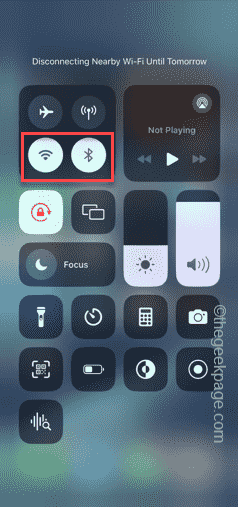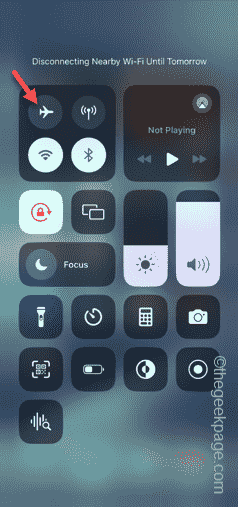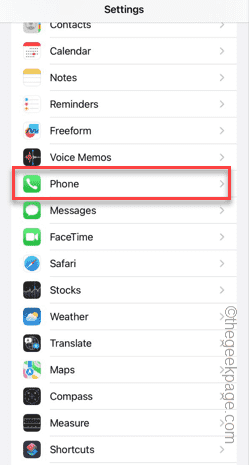Is your phone keeps getting stuck on a spinning wheel on the caller ID page? The Caller ID page usually contains the information of your caller account settings, like your mobile number. This means the phone is hanging up in the Caller ID page of the Settings. These solutions will be helpful fixing this problem on your iPhone.
Fix 1 – Turn off Cellular data and Wi-Fi
Turn off the cellular data and the Wi-Fi on your phone and test.
Step 1 – At first, swipe down to open the Control Center.
Step 2 – Next, disable the Cellular data and Wi-Fi one-by-one.
Step 3 – After cutting off the network, wait for a few seconds.
Step 4 – Then, go back to the Caller ID settings and check if the spinning wheel has gone from the Caller ID page.
If this doesn’t work, proceed to the next solution.
Fix 2 – Enable the Flight mode and disable it
Some users have mentioned a workaround for this issue.
Step 1 – Start by going to the Control Center panel.
Step 2 – There, enable the “Airplane” mode on your iPhone.
This will cut off the cellular and Wi-Fi settings on the device.
Step 3 – Leave the phone alone for 30 seconds.
Now, you can return to the Caller ID page and check it out.
Fix 3 – Revoke the Wi-Fi Calling functionality
Sometimes the Wi-Fi calling can create this problem.
Step 1 – Go to your phone Settings. In the Settings page, open the “Phone” app.
Step 2 – If you go down through the Phone app, open the “WiFi Calling” feature.
Step 3 – Disable the “Wi-Fi Calling on This iPhone” option on your phone.
After disabling the Wi-Fi calling, just check the Caller ID page one more time.
Check if this works out for you.
Fix 4 – Reset the network settings
If there are some issues with the existing network settings, it can freeze the Caller ID page in Settings.
Step 1 – Start the process by opening the Settings panel.
Step 2 – Next, click to open the “General” tab.
Step 3 – There, if you scroll down a little bit, you will find the “Transfer or reset iPhone” option.
Step 4 – Next, use the “Reset” option in there.
Step 5 – You will find a few resetting operations there. So, use the “Reset network settings” option to reset the network parameters on your phone.
Step 6 – Proceed through the process. Enter the Apple pass key to process it.
Step 7 – Tap the “Reset network settings” prompt to reset the network credentials on your phone.
Resetting the network will remove only the network-related information from your phone, nothing else.
So, go to the Caller ID page next and check.