If you are trying to run a program and seeing an error message “Program is not responding” on your computer, then the problem you are dealing with is associated with the compatibility of the program. Simply follow these fixes on your computer and the problem will be solved in no time at all.
Fix-1 Run Program Compatibility troubleshooter-
If there is any compatibility issue that is causing this distress, running a program compatibility troubleshooter will help you to detect and fix it.
1. Press Windows key+I and click on “Update & Security“.
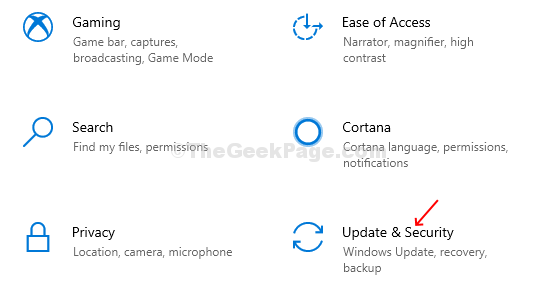
2. On the left-hand side, scroll down and click on “Troubleshoot“.
3. If you have to click on “Program Compatibility Troubleshooter” to select it.
4. Click on “Run the troubleshooter” to run it on your computer.

5. Now, when you will be asked to select the program you’re having problems with, scroll down and select the problematic program and then click on “Next“.
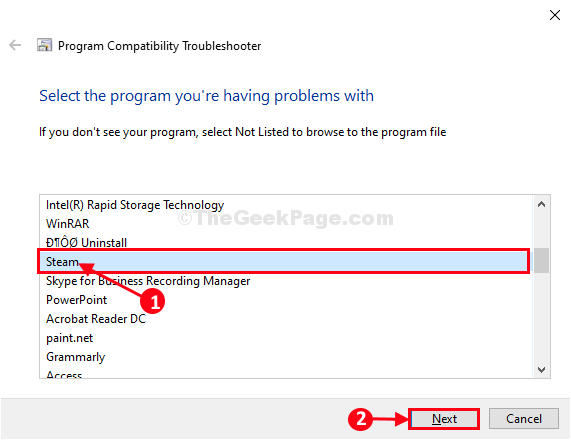
6. After that, click on “Try recommended settings” as a troubleshooting option.

Windows will apply the proper compatibility settings to the program.
7. Now, click on “Test the program” to check if it works or not.
8. Click on “Next” to proceed to the next part of the process.

9. Again, click on “Test the program” to check if the program is running on your computer or not.
10. Once you have done all these, click on “Next” to go to the next step.

11. Now, click on “Yes, save these settings for this program“.

Restart your computer to save the changes.
After restarting your computer, the program should be working fine.
Fix-2 Run the compatibility troubleshooter for the individual program-
Running compatibility troubleshooter for an individual program may work out for you.
1. Type the name of the problematic program in the search box.
2. Now, in the elevated search result, right-click on the program and then click on “Open file location“.

You will be forwarded to the location where the program is installed.
3. Right-click on the program and then click on “Properties“.

4. Then we have to go to the “Compatibility” tab.
5. After that, click on “Run compatibility troubleshooter“.

6. Next, click on “Try recommended settings” as a troubleshooting option.

7. Once your problem is solved click on “Apply” and “OK” to save the changes on your computer.

Try to run the program again on your computer.
It should work just fine.
Your problem should be solved.