In PowerPoint, you might need to add hyperlinks to redirect to a specific web page or to add a mailing option. PowerPoint doesn’t allow you to configure the key which can be used to open that link. You have to press Ctrl+Click to open the link or in some cases, it will allow you to directly click to open the link. We will see which scenarios PowerPoint will allow opening link by clicking it without holding Ctrl Key.
Presentation Views and its properties with hyperlinks
In Normal View and Outline View if you are editing the presentation, then the hyperlinks will open with Ctrl+Click.
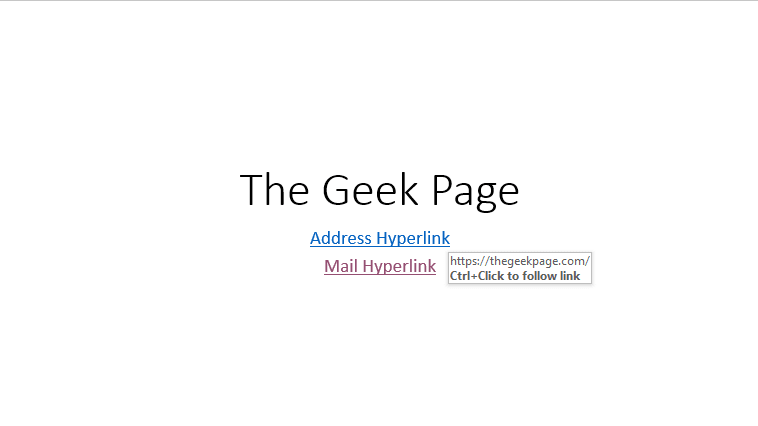
In Reading View and Slide Show if you have opened the presentation, then the hyperlinks will open with a direct click, and no need to hold the Ctrl key.
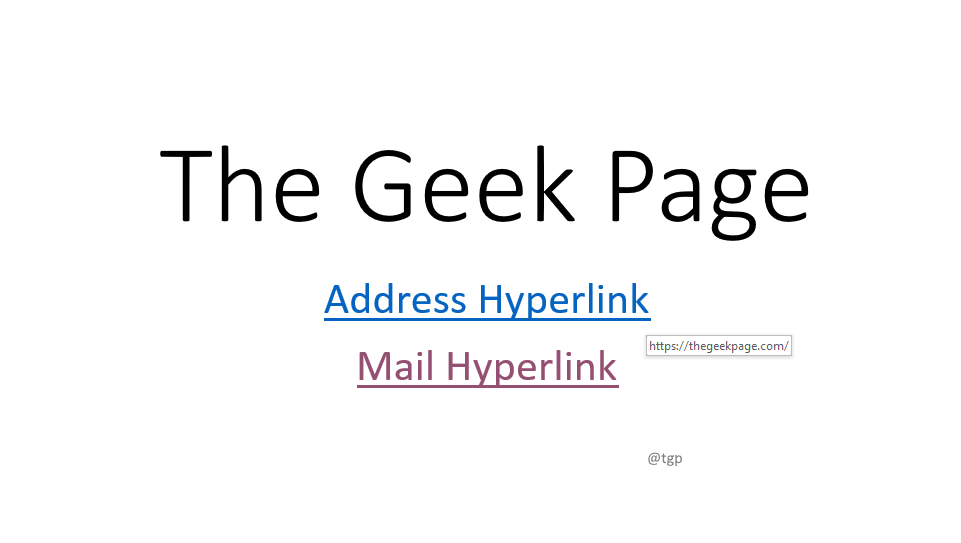
Steps to change Presentation Views
Step 1: Go to the View menu, in the Presentation Views tab you can see Normal, Outline View, and Reading View. Select the view as per your need. As mentioned above, in Reading View there is no need to hold the Ctrl key to open the hyperlink.

Step 2: Same can be achieved with the bottom toolbar. In the Bottom Toolbar, you can see Normal View and Reading View Options. Select as per your need.
![]()
Step to start Slide Show
Step 1: Go to the Slide Show menu, in the Start Slide Show tab, click From Beginning or Current Slide as per your need. In Slide Show to open hyperlink just click on it, without the Ctrl key.

Step 2: In the bottom toolbar also you will find an option for Slide Show. Click it to start the Slide show.
![]()
Hope this tip helps you to open the hyperlink without holding the Ctrl key. Happy Reading!! Leave us a comment if you found this article useful.