Sometimes while using a graphics-driven application on your computer, you may see an error message ‘LoadLibrary failed with error 1114: A dynamic link library (DLL) initialization routine failed’. This problem usually occurs due to forced power savings settings in Power Options on your computer. To solve this issue, follow these easy fixes on your computer.
Fix 1 – Change Switchable Dynamic Graphics settings
You have to maximize performance for switchable dynamic graphic settings on your computer.
1. Press Windows key+R.
2. To open up the Advanced Graphics settings, paste this in the Run window. Hit Enter.
control.exe powercfg.cpl,,3
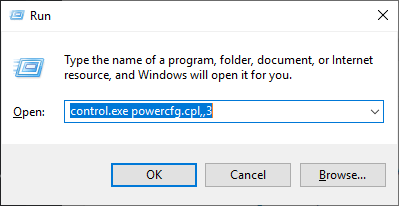
3. In the Power Options window, search for the “Switchable Dynamic Graphics“. Click on to expand it.
5. Then, click on “Global Settings“.
4. Then, click on the drop-down for the option ‘On battery:’ and Plugged in Both and set it to “Maximize Performance“.
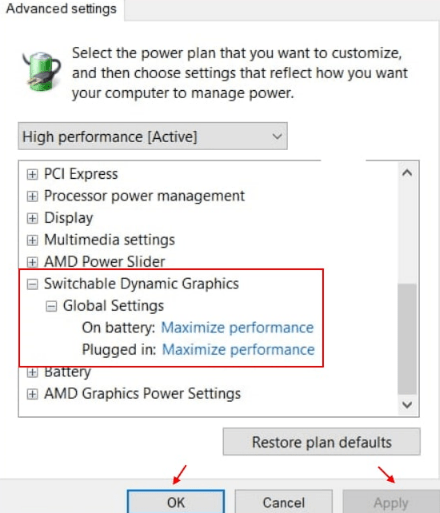
6. Do the same with the ‘Plugged in:’ settings.
7. Finally, click on “Apply” and then on “OK“.
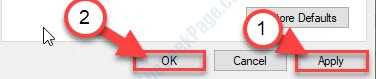
You won’t see the error message again.
Fix 2 – Update your display driver
Sometimes corrupted driver updates may cause this issue.
1. You have to right-click on the Windows icon on your screen. Then click on “Run“.
2. Write “devmgmt.msc” and then click on “OK“.

3. When the Device Manager opens up on your computer, you need to expand the “Display adapters“.
4. You have to right-click on your graphics adapter and then click on “Update driver“.

5. In the next step, just click on “Search automatically for drivers“.

Allow a few minutes to Windows to search for a driver and install it automatically.
Fix 3 – Set the application to use a high-performance processor
You can set the application to use high processor graphics from the startup.
1. Search for “NVIDIA Control Panel“.
2. Then you have to click on the “NVIDIA Control Panel“.

3. When the Control Panel appears, click on the “Manage 3D settings“.
4. After that, click on “Program Settings“.
5. Click on the “Add” to add the program.

6. Here choose the application you are having trouble with.
7. Then, you have to toggle the ‘Preferred Graphics processor’ to the “High-Performance processor“.

Close the NVIDIA Control Panel on your system.
Restart the system.
You won’t see the error message again.
Nice tweek, its work thanks bro
Did the first fix, changing my “Switchable Dynamic Graphics settings”. Instant fix, no restart required.
(had the issue with Cura 5.0.0 and Solidworks 2017)
Thank you very much !
Am astonished, the first one worked like magic.