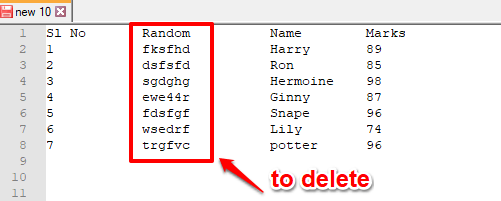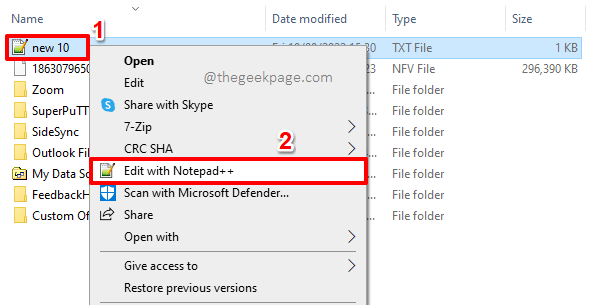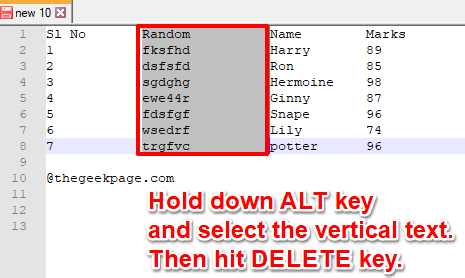On many occasions, you might have to select and delete text vertically. But with the conventional Notepad application that you have in your Windows, this is an almost impossible task. You obviously have the option to select the text to be deleted from each row and then delete it. But this definitely is not at all a recommended method if your column has many rows in it. So is there an easy solution? Well, we wouldn’t be here today if there wasn’t!
In this article, we tell you in detail how you can master the trick of selecting data vertically and perform operations like delete on them with the fewest number of steps possible. Hope you find the article helpful.
Example Scenario
Let’s say you have the following text file which has many columns of data. Your requirement is to delete an entire column of data without disturbing the other data present on the file.
Solution
Step 1: To accomplish this task, we use a simple software called Notepad++. If you already have Notepad++ on your PC, then it’s perfect. But if you don’t have it, you can get it easily from their official site here. Once you have the installation file from the official site, follow the installation wizard to get it installed on your machine.
Step 2: Once you have installed Notepad++, open your text file using Notepad++. For that, right click on the file and then choose Edit with Notepad++.
Step 3: The file will now open in Notepad++. Press the ALT key down and select the text that you want to delete. You can select the text using your mouse, the normal way how you select the text by clicking and dragging.
Once you have selected the text, simply hit the DELETE key on your keyboard.
Step 4: That’s it. You now know how to successfully and quickly delete vertical chunks of data from your normal text file. Enjoy!
Please tell us in the comments section whether you could successfully delete vertical data from your text file using the trick mentioned in our article.
Stay tuned for more amazing tricks, tips, how-tos, and hacks!