To install most of the software on a Windows machine, you need admin rights and this is a very standard security requirement. But you might not be the admin user on every PC you use. Though the requirement of being an admin user to install a software is quite an amazing feature at enhancing security, it can be frustrating not to be able to install a software when you so badly want to install one. So, is there a workaround? There definitely is a workaround and we are here to help you out.
Though this might seem like a tough process, the solution is surprisingly quite simple and straightforward. In this article, we guide you through the steps of how you can easily install any software without having admin rights on your Windows machine. Hope you enjoy!
Solution
Step 1: Press the keys WIN + D to go to Desktop immediately.
As next, right click on any empty space on the Desktop, click on New and then click on Folder to create a new folder on your Desktop.
Note: It’s not mandatory that you create a folder on the Desktop. It’s not mandatory that you even create a folder. But for convenience and for ease of access, a folder on the Desktop is created.
Step 2: You can give any name to this folder. Even if you don’t give a name, it’s totally fine. We have named our folder GeekPage Admin Rights.
Double click on the folder to enter inside it.
Step 3: Now, you need to copy your installer file inside this newly created folder.
In the example below, I’m trying to install VLC player without admin rights. Hence, I have downloaded and copied the installation file of VLC onto my newly created folder.
Step 4: As next, right click on an empty space inside the folder, click on New and then click on Text Document.
Step 5: Double click on the newly created text document to edit it.
Step 6: When the text document opens up in Notepad, copy and paste the following code snippet onto it.
set _COMPAT_LAYER=RunAsInvoker
Start <name_of_setup_file>
Step 7: As next, go back to the folder where you have copied the installer file at, click on it and then press the F2 key. Now simply press the keys CTRL + C to copy the name of the installer file.
Step 8: Come back to the notepad file and replace <name_of_setup_file> with the name of the installer file that you copied at Step 7.
So, finally, my code would look like the following.
set _COMPAT_LAYER=RunAsInvoker Start vlc-3.0.16-win64
Step 9: Finally, click on the File tab at the top and then hit the Save button. That’s it. Your file would now be saved.
Step 10: Now get back to the folder that you created and click on the text document. Press the F2 key to rename the file.
Step 11: Give the file any name you want. But make sure you give .bat as the extension of the file.
In the example below, I have given the name of the file as geek_page_admin_rights.bat.
Once you are done with the naming, simply press Enter key, upon which a Rename confirmation dialog box will pop up, on which you have to press the Yes button to proceed.
Step 12: That’s it. If you now look at your file, you can see that the type of the file has changed from Text Document to Windows Batch File.
Double click on the file now to execute the batch script.
Step 13: That’s it. The batch script would now run, launching the installer specified after the Start command inside it.
Please tell us in the comments section whether you found the article useful.
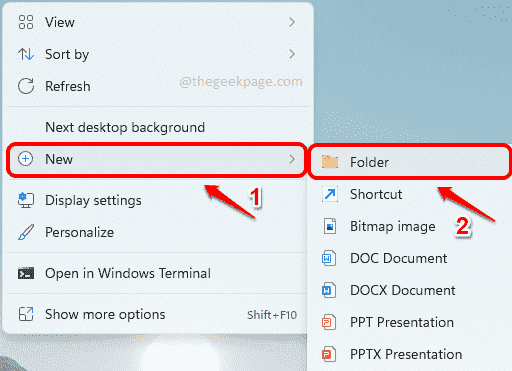
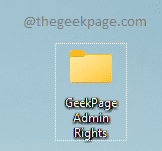
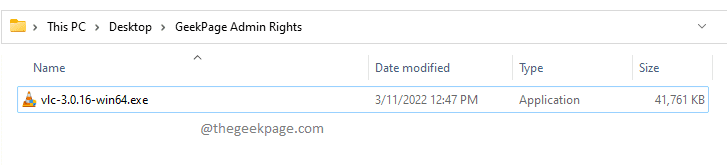

It didnt change from a .bat file when i changed it it still says text document
This only works on Home/Educational versions.
Hello, thanks for your workaround.
I followed the steps carefully/successfully and unfortunately when i double click on the .bat file, then the app starts the installing process window. The moment i click on next to install the app, then i am asked to enter the admin data.
is there any other method to do so? Or any Tipps?
Thanks and regards
Hello, thanks for your workaround.
I followed the steps carefully/successfully and unfortunately when i double click on the .bat file, then the app starts the installing process window. The moment i click on next to install the app, then i am asked to enter the admin data.
is there any other method to do so? Or any Tipps?
Thanks and regards
Hello, thanks for your workaround.
I followed the steps carefully/successfully and unfortunately when i double click on the .bat file, then the app starts the installing process window. The moment i click on next to install the app, then i am asked to enter the admin data.
is there any other method to do so? Or any Tipps?
Thanks and regards