Microsoft announced a new feature called Developer mode alongside Windows 10, which is also present in Windows 11. This is really important for all developers that undertake software development coding on their Windows PC and wish to deploy it on other devices.
To improve the coding environment, the user must enable developer mode on the Windows system, which allows users to benefit from enhanced assistance for writing, testing, and deploying code. The user must ensure that the developer mode is enabled not only on the Windows machine where the coding takes place but also on the devices where it is deployed and tested.
If you are new to coding and want to make the best use of this feature, then please continue reading this article, which guides you on how to enable the developer mode on your Windows 11 PC.
How to Enable Developer Mode in Windows 11,10
Step 1: Press the Windows key and type developer settings.
Step 2: Then press Enter key to go to the For developers page.
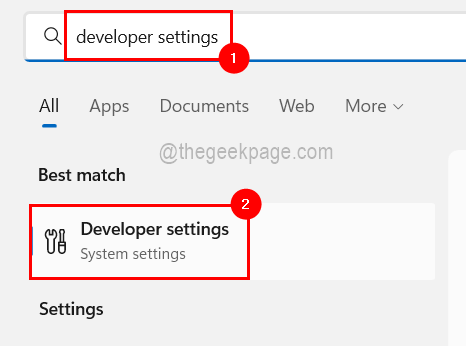
Step 3: Once you reach the For developers page, you will find the Developer Mode option at the top.
Step 4: Just click on its toggle button to turn it On to enable the Developer Mode on the windows system.
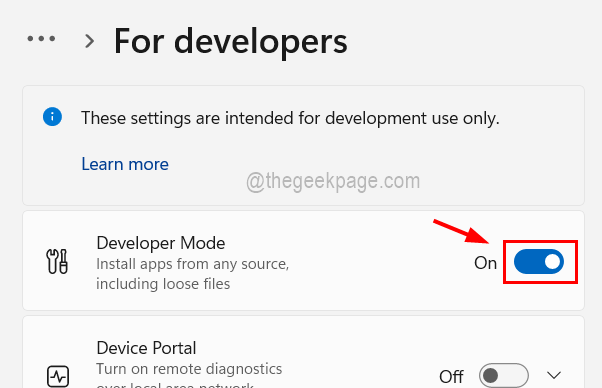
Step 5: Now click Yes on the confirm window which asks “Turn on developer mode?”

Step 5: Once the developer mode is enabled, you can close the window.