Sometimes we let the programs or applications run while being away from our system. Hence it might be nice if the display screen is turned off without locking the computer. There might be many other software or app which can turn off the display. but there is a simple solution to make a shortcut on the desktop that turns of the screen without putting laptop in sleep mode. Lets find out how to do it. This article will guide you in a simply steps how to achieve it.
Method: How to turn the screen off by shortcut in Windows
Step 1: Go to desktop. Right-click on desktop background.
Select “New” and click “Shortcut“.
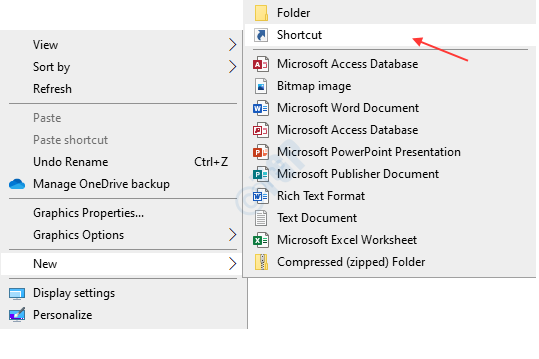
Step 2: Type the below command in the location field and click Next.
powershell.exe -Command "(Add-Type '[DllImport(\"user32.dll\")]public static extern int SendMessage(int hWnd,int hMsg,int wParam,int lParam);' -Name a -Pas)::SendMessage(-1,0x0112,0xF170,2)"
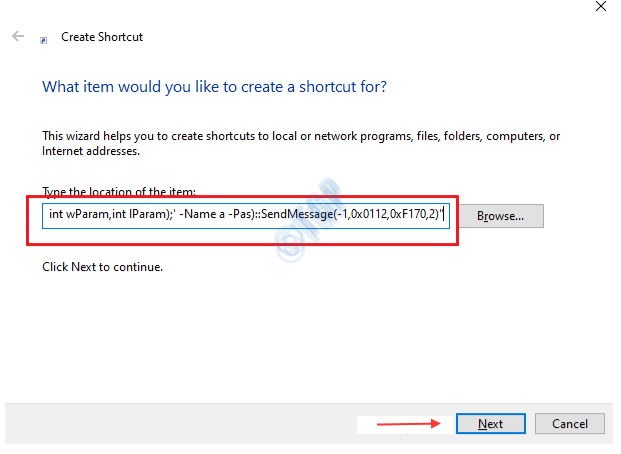
Step 3: Name this shortcut a suitable one like “turn off display”.
Click finish.
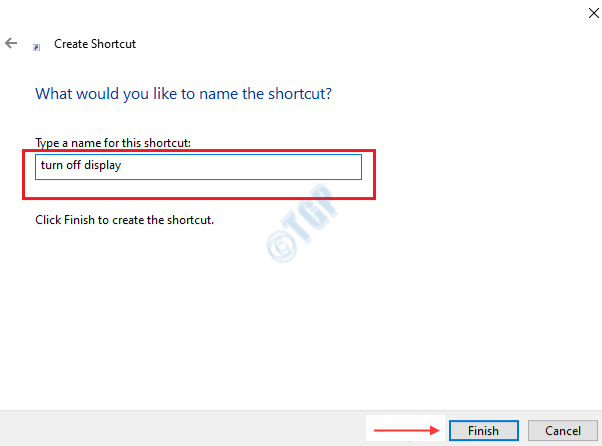
Step 4: Now you will see the shortcut icon on desktop like shown below.

If you double-click on this shortcut, you will be able to see the screen getting turned off without sleep mode.
Step 6: If you want to add shortcut key to turn off display, Right click on shortcut from desktop.
Click on Properties.

Click on Shortcut key field. and Press the key which you want to use as shortcut.
For Eg: I have pressed the key “o” and click “OK“.

This is how you turn off the display by using shortcuts without using any desktop application.
Hope this article you find interesting and helpful!
Thank you.
Hello. I need a program that can turn off the screen while using the mouse and keyboard with a screen reader.
It is useless for me to turn off the screen if it is going to turn on by pressing any key or touching the mouse.
For those who didn’t understand, yes, I use the computer with the screen off using NVDA which is a screen reader, but I want the screen to stay off while using it and this is for privacy reasons.
Thanks! Why does monitor come on after 2 minutes?
It’s really working and impressive. Thanks to provide these types of shortcuts. Helpful.
Thank you so much! I needed it for a specific screen problem 🙂
When the monitor comes back on the powershell window is still there – any way to auto close?
Thanks a lot for this trick, is it possible to close the powershell window that stays open as well?
Thank you, it’s very easy and useful. I have searched for it in many places and thank Gods so much for finding it here.
Thank you, it’s very easy, I have searched for it in many places and thank you so much for finding it here.
thanks it worked bro :)))))
Thank you very much!
Excellent!!!! that what i was looking for….
thank you for posting. the screen does turn off. however; it turns right back on right after without me pressing any key or moving the mouse. any fix?
Thank you very much,,
Helpful.
Thank you very much. <3
Thank you, Wizard
This is very good tricks