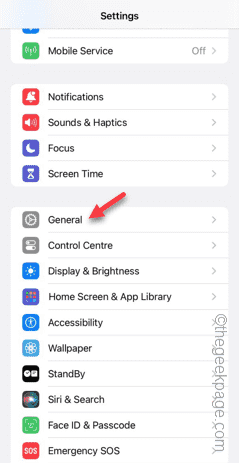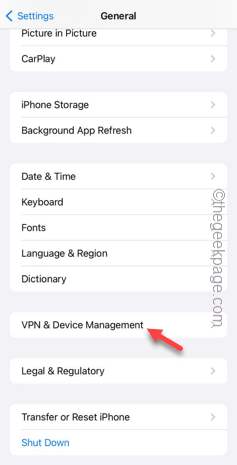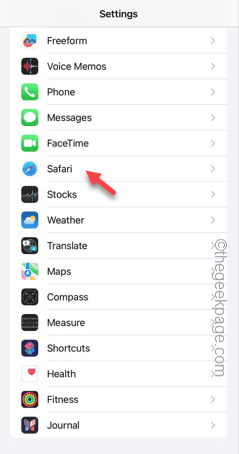Are you getting “403. That’s an error.” message in Safari? There are a ton of reasons why the Safari may throw up this message, while one of the key reasons for this is the stored up website cache and cookies. Whatever is the actual reason, you don’t have to identify it to get a fix. Instead, use these solutions to troubleshoot the issue.
Fix 1 – Try disabling/using a VPN
Are you using a VPN service on your phone? Detach from the VPN network and use the normal connection to access the webpage.
Step 1 – Go to your iPhone Settings.
Step 2 – You have to go to the “General” settings next.
Step 3 – Later, open the “VPN & Device Management” settings to open that.
Disable the VPN service that you are using there.
After detaching from the VPN service, return to the Safari and go to the same website. Check if this helps.
NOTE – If you are not using any VPN service and still getting the 403 Error Code, you can try using a free VPN and reaching that website once more. Check if this works.
Fix 2 – Clear all the website data from Safari
The stored up data in the Safari can be the reason why you are getting that Error Code 403.
Step 1 – To clear the browser history in Safari, open the Settings on the iPhone.
Step 2 – Then, just swipe down to find the “Safari” app. Open that up.
Step 3 – You have to find the “Clear History and Website Data” option. Tap that once.
Step 4 – Choose the “All history” option.
Step 5 – After this, tap the “Clear History” button in the bottom to
This will clear all the stored up website data from the Safari.
Quit the Settings tab on your iPhone and open the Safari. This time, you will be able to open the website without any issues.
Fix 3 – Use cellular data instead of Wi-Fi
Use the cellular data instead of Wi-Fi to access the website. Your Wi-Fi or ISP may block some of the websites. Using the cellular data, you can bypass that.
Step 1 – Swipe down from the top of the screen to open the Notification Center.
Step 2 – There, you will see the Cellular network 📶 sign in the Control Center to enable the mobile data.
After this, try accessing the same website once more. You can now access the website from Safari without getting the “403. That’s an error.” message.
Fix 4 – Opt for other browsers
There are a ton of browsers other than the native Safari browser. You can try the Google Chrome or Mozilla Firefox to open the website.
Download any of these browsers and try reaching the website –