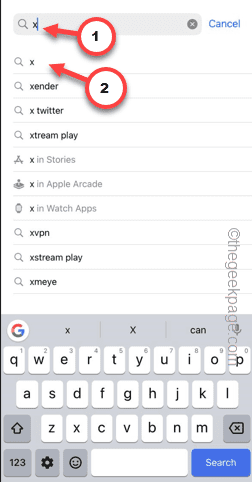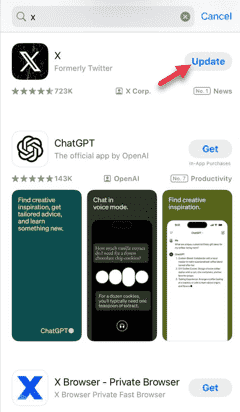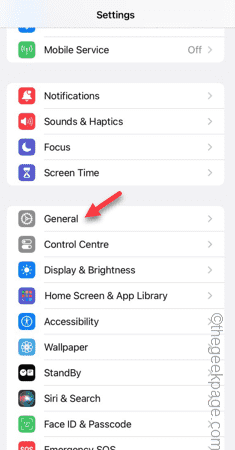Is an app not opening up on your iPhone? Applications on iOS, just like other platforms, may crash suddenly at startup. This is nothing unusual if an app crashes once or twice upon initial launch. If you are experiencing this issue with a Beta app (pre-released app) then it is not concerning. But if a regular app (like YouTube or WhatsApp) is not opening on your phone, these solutions will be helpful.
Fix 1 – Force reboot the iPhone
Force-restarting the iPhone can be helpful in this case.
Step 1 – On your phone, use the Volume Up button and release it.
Step 2 – Later, press the Volume Down button and release that as well.
Step 3 – Finally, press and hold the right side key. Continue to press it until the phone restarts and the Apple logo illuminates the screen.
Now, you may release the power button.
As the phone force-reboots, unlock the phone and try to use the same app once more.
Fix 2 – Update the app, if applicable
Some versions of app may be more unstable than the other. So, make sure you are using the latest version of the app.
Step 1 – Go to the App Store.
Step 2 – Next, search for the app from the search box.
Step 3 – Later, open the app from the search results.
Step 4 – Next, tap “Update” to update the app.
After updating the app, open it and check.
Fix 3 – Update the iPhone
Update the iPhone to the latest version.
Step 1 – In the iPhone Settings, go to the “General” settings.
Step 2 – Open the “Software Update” in the following tab.
Step 3 – Let the device check for a pending update. If there is an update, tap “Update now“.
Your iPhone will download and install the update on your phone. Your phone will automatically reboot and complete the update process.
Fix 4 – Uninstall & reinstall the app
Still the app is not working on your phone? Uninstall and reinstall the same.
Step 1 – Hold the app briefly. Next, touch the “Remove app” option.
Step 2 – Next, use the “Delete app” option from the context menu.
Step 3 – Install the same app from the App Store.
After installing the app, open it to test that.
Fix 5 – Reset all the settings
If the app is still not opening, reset all the iPhone settings.
Step 1 – Open the Settings and get to the “General” settings.
Step 2 – Later, tap the “Transfer or Reset” option.
Step 3 – Next, choose the “Reset” option.
Step 4 – Choose the “Reset All Settings” option.
Hope these fixes have helped you solve the issue.