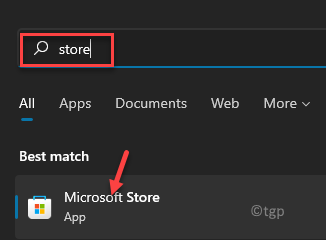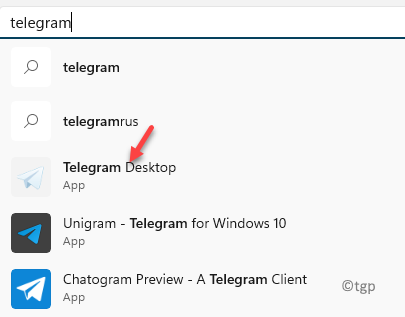Sometimes you may need to get the Web URL of a Microsoft Store app to open the App page in Store, directly on your browser. Not everyone may be comfortable with the idea of getting the app or its details from the Microsoft Store app and hence, getting it through the desktop link may makes it easier for them.
But, when you try to search online, it may take a while to find the exact link to the store app. While this takes up a lot of time, you may also land up at the wrong page. In such situations, if you have the web URL for the app, it becomes easier. Fortunately, there’s a quick way to get the web URL of a Microsoft App on your Windows 11 PC. Let’s see how.
How to Copy the Web URL of the Store App on Windows 11
While you may want to open the Microsoft Store app link on your browser, to get the URL, you have to open the app page in the Microsoft Store. The Store offers you direct sharing options to your Social media account, as well as to other platforms like Your Phone, Mail and even OneNote for Windows. That’s where you also have the option to copy the link which allows you to open the Store app link in your browser. Let’s see how:
Step 1: Go to Windows search and type Store in the search bar.
Step 2: This will show the result under Best Match as Microsoft Store.
Click on it to open the Store.
Step 3: In the Microsoft Store window, go to the search bar at the top and type the name of the app for which you want the URL.
For instance, I want the URL for the Telegram app and hence, I typed Telegram in the search bar. You can search for the app you want.
Select the app from the list of results.
Step 4: As the app page opens, go to the left side of the window and navigate to the bottom.
Click on the small arrow icon (Share) located at the bottom left of the left side of the pane.
Step 5: This will open the Share link pop-up window.
Here, go to the bottom and click on the Copy link icon in blue.
Step 6: Once you click on it, it will show a tick mark saying “Copied!“.
Step 7: Now, go to your browser and paste the link in the address bar and hit Enter.
This will help you get the web URL for the Microsoft Store app and open the link in your browser.