Several iPhone users have started complaining about an issue where all of a sudden their iPhone screen turned black and white and they are unable to revert it back to the normal colors.
This is causing a problem because they are not able to view any color pictures, videos, etc. We suspect that this might have occurred because of changes done to the grayscale filter setting on their iPhones.
In this article, we will show you how you can fix the iPhone screen turned black and white issue.
Fix 1 – Turn Off Greyscale Colour Filters
The colour filters setting has different variants and one of them is Greyscale. If this greyscale option is selected under the colour filters, it will cause your iPhone to turn black and white. If you turn it off, it will resolve this issue.
Follow the steps below on how to turn off the greyscale setting under color filters.
Step 1: Open the Settings page first on your iPhone.
Step 2: Tap on the Accessibility option as shown in the below screenshot.

Step 3: Choose the Display & Text Size option by tapping on it as shown below.
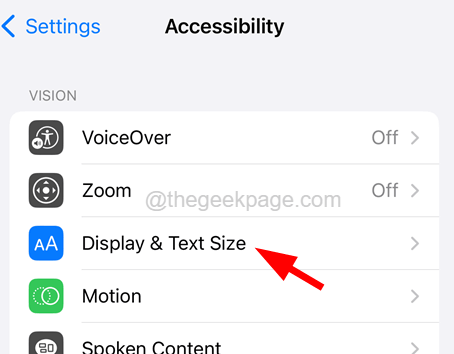
Step 4: Then tap on the Colour Filters option.
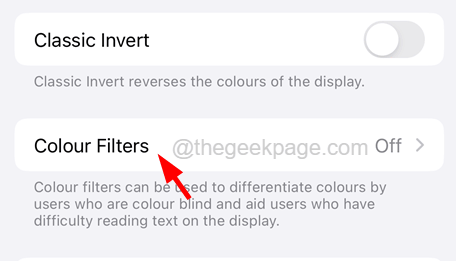
Step 5: Now disable the Colour Filters toggle button by tapping on it once as shown in the below image.

Step 6: You can see that the iPhone returned to its normal colors.
Fix 2 – Change the Zoom Filter setting
There is another setting on your iPhone’s Accessibility called Zoom Filter when you set it to Greyscale causes this kind of problem on the iPhone. So try changing the Zoom Filter to none and see if this works.
Step 1: Open the Settings page on your iPhone.
Step 2: Tap on the Accessibility option by scrolling through the Settings page as shown in the below screenshot.

Step 3: Then choose the Zoom option by tapping on it.

Step 4: On the Zoom page, Tap on the Zoom Filter option at the bottom as shown below.

Step 5: Change the Zoom Filter option by selecting the None option from the list as shown.

This fixes the iPhone turned black and white issue. Also, let us know in the comments section below!