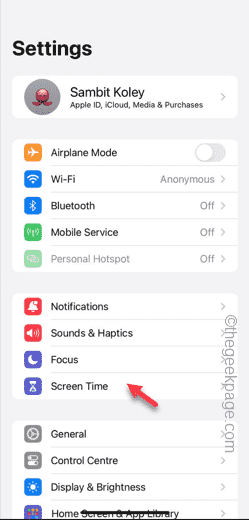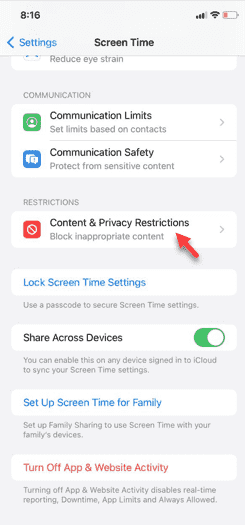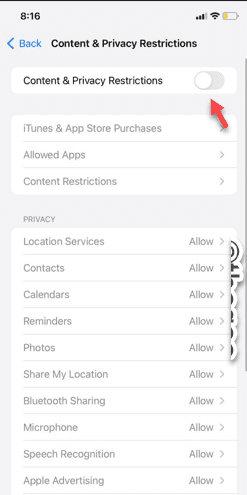Are you trying to record something on your phone screen, and it is turning black? Usually, you can initiate the screen recording from the Control Center. There are certain situations where you can’t record the items on your screen. We have mentioned all the scenarios along with the list of the possible solutions that may help you record the screen normally.
Reasons why screen recording is turning black –
1. If you try to record any DRM (Digital Rights Management) protected content while playing it on the iPhone screen, you won’t get anything. The output will be a pitch black screen. All the leading OTT platforms like Netflix, Disney+, Hulu, Peacock has this DRM that blocks any screen recording function.
2. There are several websites that prohibit the usage of screen capture, screen recording tool.
Fix 1 – Force reboot the iPhone
The screen recording function can be fixed with a force reboot of the device.
Step 1 – Start by pinching the Up button on the left-hand side of the phone.
Step 2 – Next, press and release the Down button on the same side.
Step 3 – On the right-hand pane of the device, hold the Power button and continue to hold that until the phone reboots completely.
Soon, the Apple logo should light up the phone screen. After carrying out these instructions to force-reboot, unlock the device and try to record the screen once more.
Fix 2 – Disable the Content & Service restriction
Sometimes the Content & Service restrictions may prohibit you from using the screen recorder utility.
Step 1 – To do this, you must open the iPhone Settings.
Step 2 – Next, open the “Screen time” settings.
Step 3 – In the Screen Time settings, scroll down once to find and open the “Content & Privacy restrictions” module.
Step 4 – Disable the “Content & Privacy restrictions” settings on your system.
After disabling the Content & Privacy Restrictions module, the usage of screen recording function won’t get restricted anymore.
Test if this works.
Fix 3 – Free up some space in iPhone
Screen recorder needs quite a bit of space on your phone to record the screen and store it.
Step 1 – After opening the Settings tab, go to the “General” tab.
Step 2 – Later, you must open the “iPhone Storage” option.
Step 3 – Here, you can delete any unnecessary files from your phone. If there are any apps with huge app data, remove it from the phone to free up space on your phone.
When you have enough free space, you can start the screen recorder to record the files.
Check if this works.