If you have installed the Windows 10 version 1709 ( Windows 10 Fall Creators Update) in your system, then you will notice a people icon in the right-hand side corner of the taskbar. First of all, let us understand what is it and why is it used? Basically, you can pin any of your contacts from Microsoft linked accounts here. When you click on the people icon from the taskbar, a list of pinned contacts is shown. On clicking on a particular contact, you get options to reach out to that person. via email , via skype, etc. This more like a shortcut button to reach out to a contact.
Refer to the below image to see how the people icon looks like
![]()
If you are not planning to use it or if you feel that the taskbar is too crowded, you can opt to remove it from the taskbar. In this article, let us discover different ways of removing the people icon from the taskbar.
Method 1: From Context Menu in the Taskbar
Step 1: Right-Click on the taskbar
Step 2: In the context menu that appears, Untick the Show People on the taskbar option.
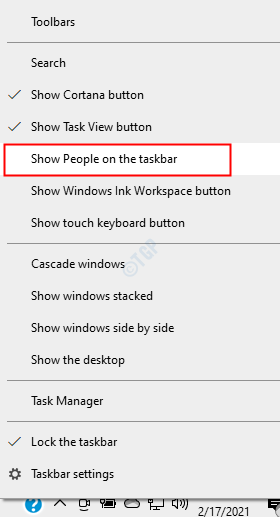
That’s all and the people icon will be not be shown in the taskbar.
Method 2: From the Taskbar Settings
Step 1: Open the run window on your PC. You can do that by holding the keys Windows+r simultaneously.
Step 2: In the run window, enter ms-settings:taskbar and hit Enter.

Step 3: In the Settings –> Personalization–> taskbar window that opens, scroll down till you see the People section. Toggle the button to turn off(the button will now be shown in white color) Show contacts on the taskbar

With this simple change, the people icon will be removed from the taskbar.
Method 3: From Registry Editor
Step 1: Open the run window. Hold the keys Windows+r from your keyboard simultaneously.
Step 2: Enter regedit and press OK

Step 3: If you see a UAC popping up, just click on Yes
NOTE: Registry editing can be risky and can have an adverse effect on the system even with the slightest mistake. It is advised to take the backup of the registry settings before proceeding. To take a backup, In the Registry Editor window –> Go to File –> Export –> Save your Backup file.
Step 4: In the Editor window, copy-paste or navigate or type to the following location,
HKEY_CURRENT_USER\Software\Microsoft\Windows\CurrentVersion\Explorer\Advanced\People

Step 5: Check for the DWORD named PeopleBand. If the DWORD is not present, create one using the below steps
1. Right-click anywhere on the right-hand side
2. Click on New
3. Choose DWORD (32-bit) Value

4. Name the newly created DWORD as PeopleBand

Step 6: Double click on PeopleBand DWORD, In the Edit DWORD window, set the value as 0 and press OK, to disable the icon from the taskbar

Step 7: If you do not see the changes taking effect, restart your system and check again.
With these changes, the people icon that is present in the taskbar will be removed.
That’s All Guys.
We hope this article has been informative. Thank you for Reading. Stay tuned for more tips and tricks.